Duplicating a page or section
Learn how to duplicate an existing page or section in your B12 website editor.
Written by: Meredith
Last updated: 03 Oct., 2025
|
Duplicating pages or sections helps you quickly reuse designs, maintain consistency, and save time when making updates.
Duplicating a page
1. In the left sidebar menu, click Website
Pages
2. Click the page you want to duplicate.

3. Click the gear icon ⚙.

4. Click Duplicate.

5. Choose whether to create new collection items or reuse the existing collection items. Then click Duplicate.

If you select Share collection items, any changes made to one section's items will be automatically applied to the other one.
The duplicate page is added to your list of pages and is named "Copy of" + the title of the page you duplicated. Rename the duplicate page to stay organized.
Duplicating a section
1. In the left sidebar menu, click Pages
2. Click the page with the section you want to duplicate.
3. Click the section.

4. Click the gear icon ⚙.

5. Click Duplicate.

6. Choose whether to create copies of all the section content or map the same content to the new section.
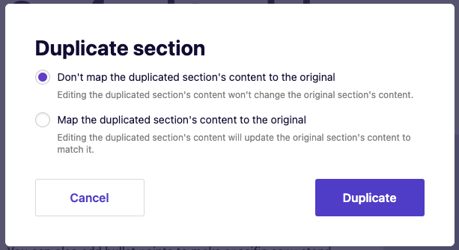
If you select Map the duplicated section's content to the original, any changes made to one of the sections' content will be made to the other one automatically.
The duplicate section is added beneath the original section.
Optional next steps:
- Rename the duplicate section to stay organized.
- Move your duplicate section to a different page.
See also: