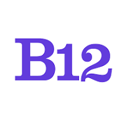Get a deeper understanding of your website's visitors by collecting data with the free tool Google Analytics.
|
Written by: Madeline B. Last updated: 10 Dec. 2024 |
Google Analytics is a free tool that allows you to analyze in-depth details about the visitors to your website.
Note: In order to add Google Analytics to your B12 website, you must be on a paid plan. Learn more about pricing and sign up here.
Acquire your Google Tag
1. Create a Google Analytics account here and create a new Property for your website
2. Under Data Streams, then Web for your Property, copy the code for your Google Tag
Note, in most cases, it will look like this: MISSING SC
Connect your Google Analytics account to your B12 website
1. Log in to B12.io
2. From your B12 Dashboard, select Website -> Settings
3. On the lefthand editing panel scroll down to the section labeledSitewide integrations
4. Select Add new
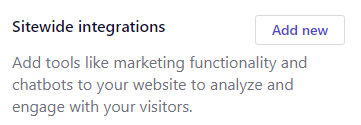
5. From the list of integrations, select Google Tag Manager
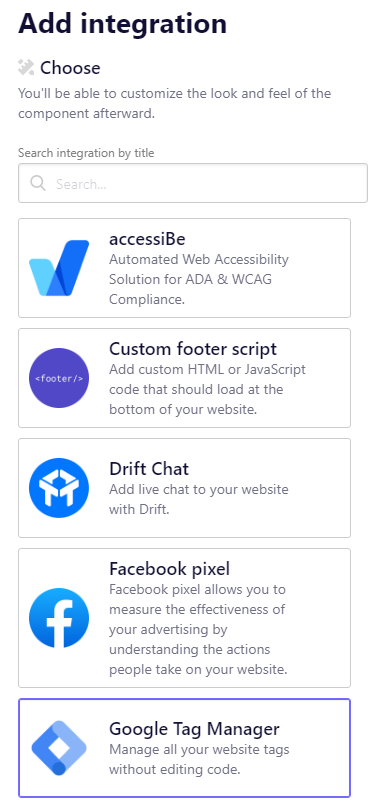
6. Paste your Google Tag in the code box
7. Select Add integration
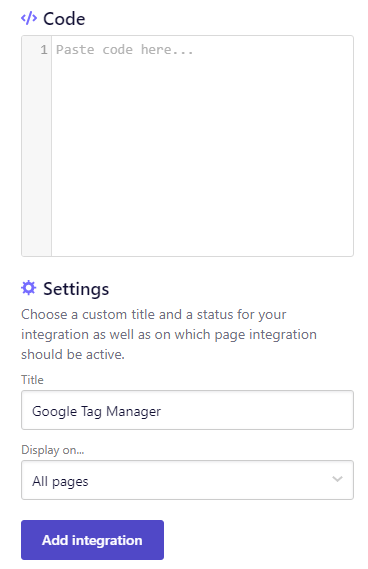
7. Select  to update your live website with your changes
to update your live website with your changes
Notes:
- It takes 24-48 hours for data to appear in your Google Analytics account, but you can test your setup with Google Tag Assistant.
- You can learn more with this guided tour of Google Analytics and contact hello@b12.io for additional support!