Adding Google Calendar to your website
How to get the embed code for Google Calendar
 Written by Jay Douglas Last Updated: 6 Mar. 2025 |
-
Adding Google Calendar as an integration can be quick and easy, and something worth considering to allow your customers to see what activities your business is up to. When you integrate a calendar directly into your website, you keep customers on your website and increase the likelihood they will make an appointment with you.
-
To start, you must have a Google Calendar account.
-
By the end of this article, you will have the HTML/embed code for your Google Calendar, which you can add to your website yourself, or send to hello@b12.io and we can make that update for you.
To get started, open Google Calendar on your computer. Please note: You can only get the embed code from a computer (not available in the app).
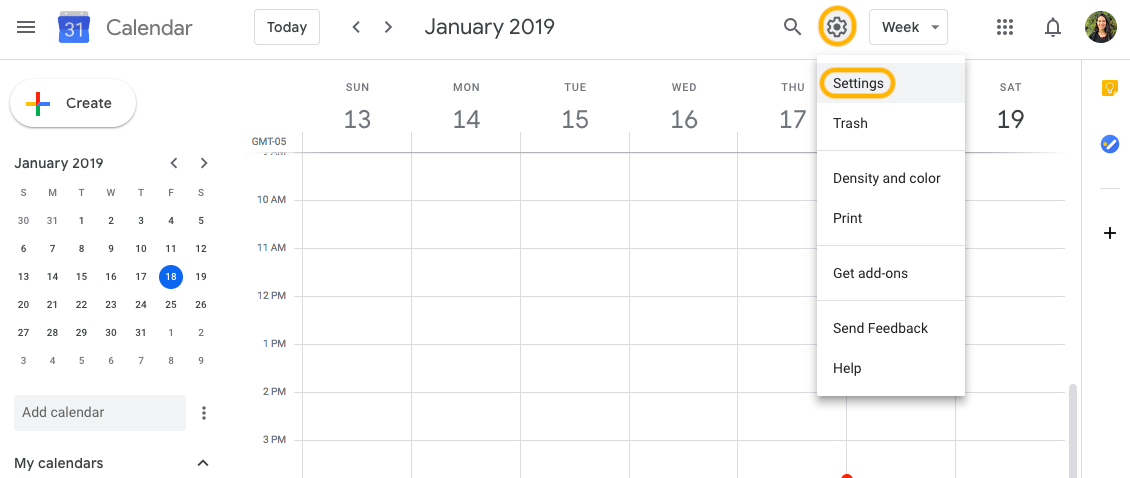
-
Click Settings
-
In the drop down menu, click Settings again
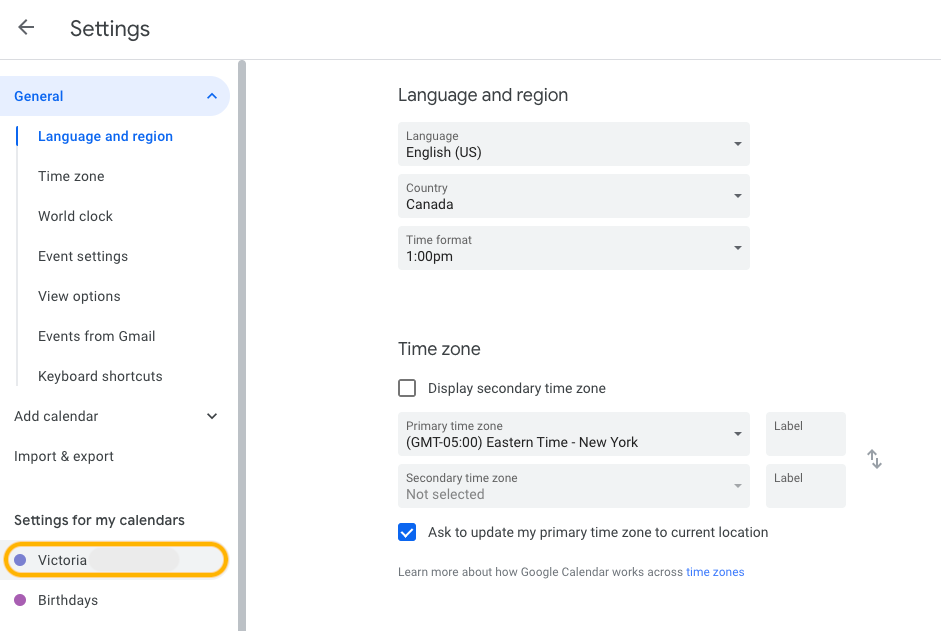
-
Click the calendar you want to embed
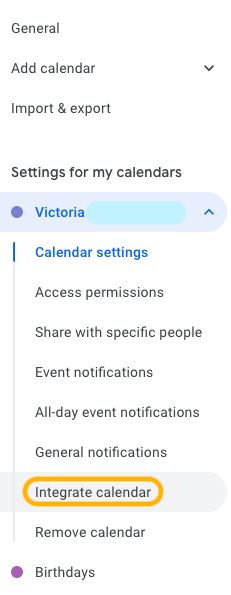
-
Click Integrate calendar
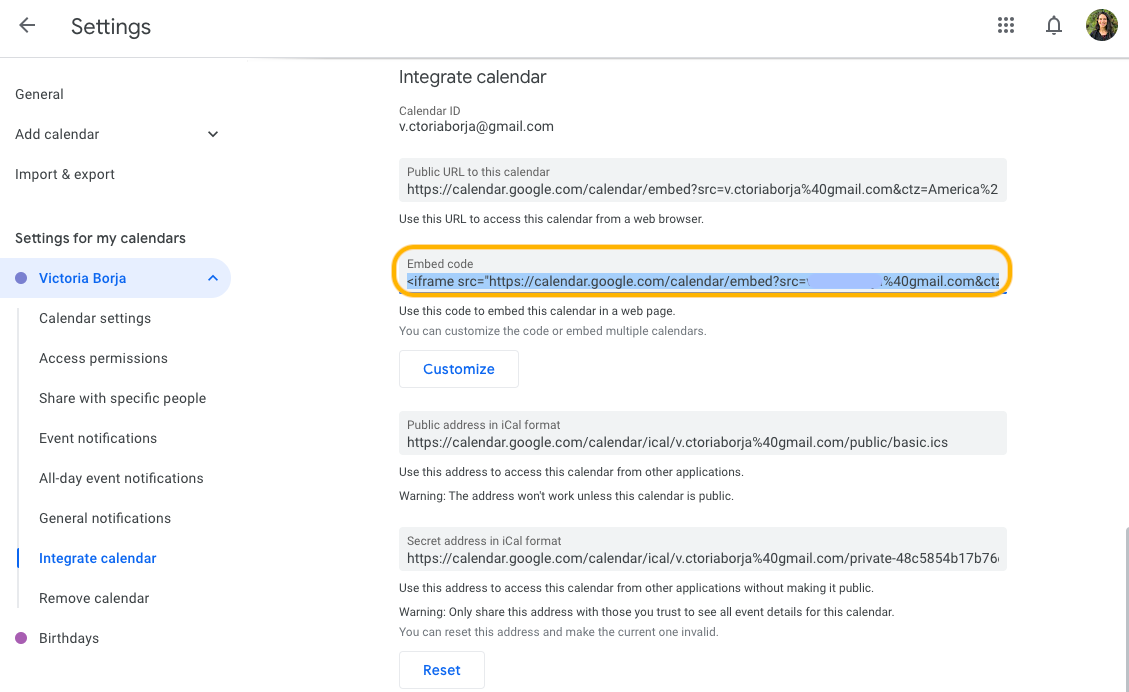
-
Copy the code in the Embed code section
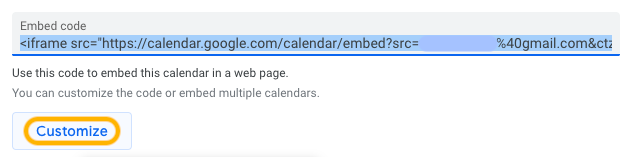
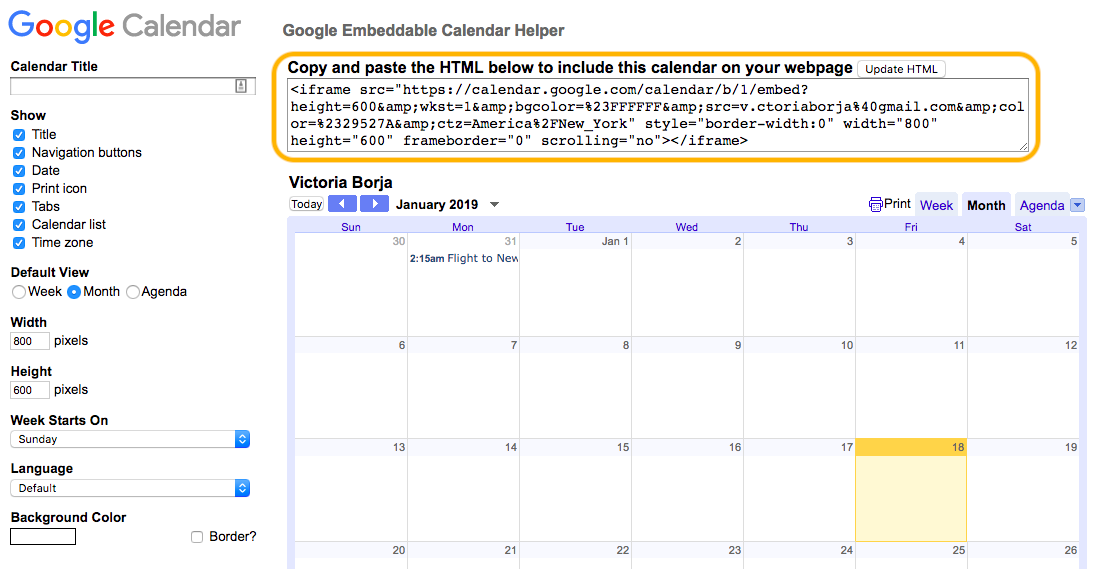
-
If you click Customize, you can get a preview of the calendar and toggle some of the display options.
-
If you choose any new options for the calendar, ensure you click Update HTML and copy the new code.
Final step: Follow these instructions to add the integration yourself, or email hello@b12.io for us to make this update for you.