Editing email design with B12 Email Marketing
Learn how to customize your email’s design to match your website’s look and feel.
 Written by: Katelyn Gray
Last updated: 14 Nov., 2025 |
This feature requires at least one Client Engagement Seat. View available plans and pricing here. |
An advantage of sending your emails using B12 Email Marketing is that emails reflect the look and feel of your website, which legitimizes your business and keeps everything cohesive. These aspects of your website that are reflected in your email templates:
- Fonts (styles, weights, & sizes)
- Buttons (style, border, border radius, & color)
- Text transforms (e.g., all caps)
- Link colors
- Colors
Editing email design
1. Once you've created and chosen an email template, click Customize.
2. Under Sections, you can edit the Header, Card 1, and Footer.

-
Header: Add or edit your brand logo, brand name, and email title.
-
Card 1: Add or edit the image, heading, body text, and call-to-action link.
-
Footer: Add or edit footer text and your social media links.
3. (Optional) Click Add section to include additional cards. To remove one, scroll to the bottom of that card’s settings and click Delete section.

4. Under Style, you can further customize the appearance of each section, including logo placement, fonts, colors, and buttons.
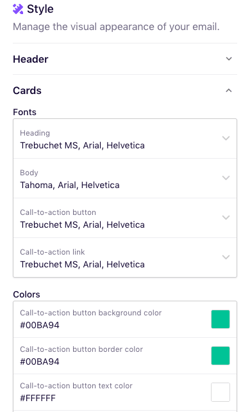
Why can't I edit the font family for my emails?
Email providers only support standard system fonts that are universally available. If your website uses a custom font not supported by major email clients, B12 automatically replaces it with a common fallback font to ensure your email displays correctly for all recipients.
Tip: Use the Style section to adjust font size, color, and weight to match your brand’s appearance closely.
For more customization options, read this article to learn how to adjust your sender address, subject line, preview text, and more.