How to define your website's homepage (or home page)
In website terms, a home page, or homepage, is the main page on your website. It is also typically the first page visitors will see when they arrive. Whenever a B12 website is generated, we add a page called Home to the site and automatically set it to be the homepage.
You can tell which page of your site is set as the homepage by looking for the house icon in the Pages list.
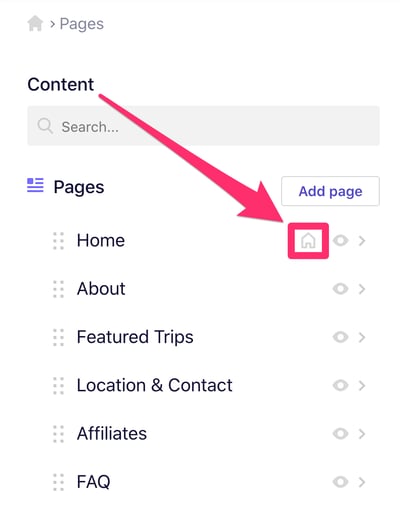
From the "Hey there" welcome screen:
-
Click the Website, then Pages menu
-
Click the page you want to set as your homepage
-
Click the gear icon next to the page's name to open the Quick Actions menu
-
Click Set as homepage
-
Click Publish in the upper right corner
Click the Website, then Pages menu
Click the page you want to set as your homepage
Click the gear icon next to the page's name to open the Quick Actions menu
Click Set as homepage
Click Publish in the upper right corner
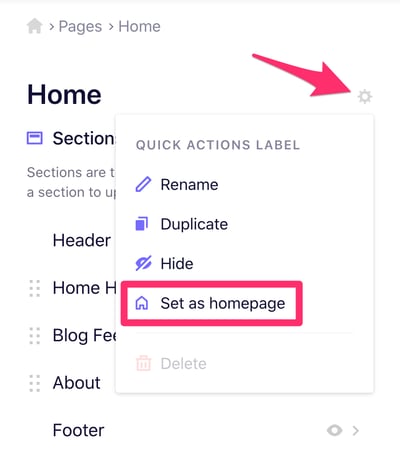
See also:
Adding, hiding, and deleting pages and sections
Domains and your B12 website
Publishing your website on a custom domain
Add your website to the Google Search Console