Changing a page URL
Learn how to customize the web address (URL) for any page on your B12 website.
|
|
Your page URLs are generated from the page name by default, but you can customize them at any time. This applies to all page types, including services, team members, intake forms, scheduling pages, and blog posts.
Changing a page URL
1. In the left sidebar menu, go to Website
Pages
2. Select the page whose URL you want to edit.
3. At the top of the page settings, find the URL field and click Edit.

4. Type in your new URL. You can use letters, numbers, slashes, and the characters + - _, but the URL cannot begin or end with a slash.
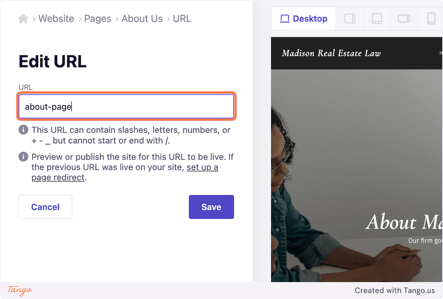
5. Click Save.
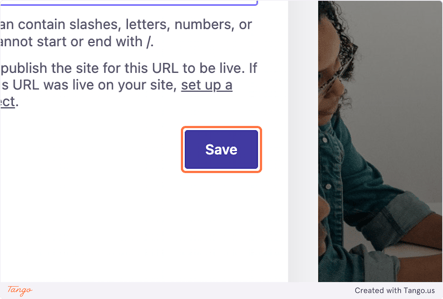
6. Click Publish in the top right corner to update your live website.
Optional: You may also want to set up a redirect so that your old URL forwards all web traffic to the new one.
Changing Your B12 Website Address
If you want to change your entire website's address, you can:
- Connect a custom domain (e.g. yourdomain.com) if you upgrade to a paid subscription.
- Customize your b12sites.com address (e.g. yourbusiness.b12sites.com) if you plan to continue with the free plan.
