Use a custom subdomain and email address to send messages with email
Already have an email service for your domain? Follow these instructions to create a subdomain for your email marketing messages.
Domains can only have one email service running at a time. If you already have a custom email address for your domain through your email provider (like Google's G Suite or Microsoft Outlook), you can follow these steps to create a new custom email address that can be used with B12's email marketing tool without disabling your current email service.
If you do not have have another email service for your domain, follow these instructions to create your custom email address, instead.
To create your new email address, you first have to add and verify a new subdomain, for example email.danshotdogstand.com.
1. Access your domain settings in the website editor under Domains.
2. Click Add domain. Enter your desired subdomain for your email address (e.g. email.danshotdogstand.com) and click the checkbox that says Enable email forwarding for this domain.
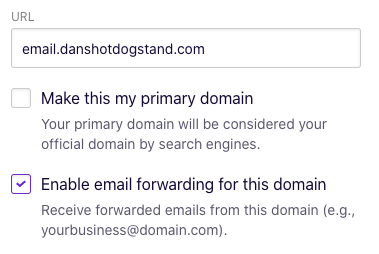
Then click Continue twice.
3. Once on the Review tab, follow the instructions under Email domain setup to add the 4 DNS records needed to create your new email. This will need to be completed from your domain registrar.
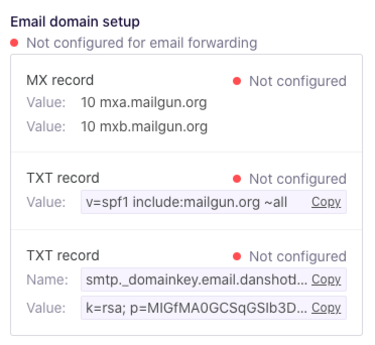
For most domain registrars, the host name for your MX records and your first TXT record will be the name of the subdomain you chose (e.g. email).
Your second TXT record will need the provided names and your subdomain name. See this example:
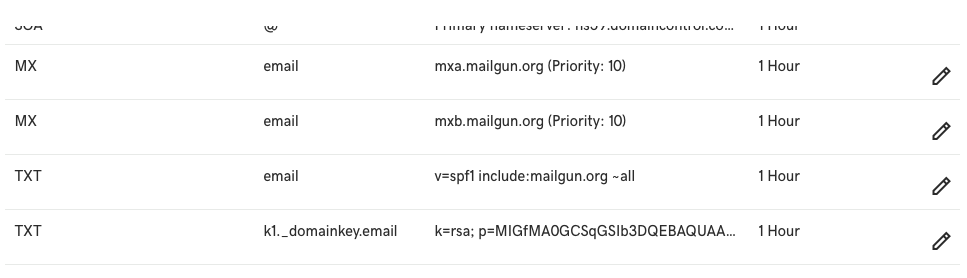
If you’d like some help completing these steps, don’t hesitate to contact our customer success team.
4. Once you've added the correct DNS records from your registrar, click Complete from the Domain setup.
It will take up to 48 hours for changes to your DNS settings to take effect. Once they do, the Email domain setup card will say Connected and show a green light.
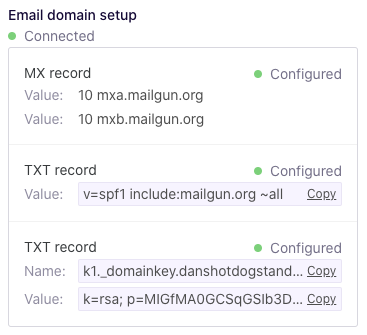
Once your subdomain connected, you can create your new custom email address for this subdomain!
Step 2 - Create your new email address
1. In the Global section click Manage email addresses.
2. Under Custom email addresses, click Add email address.
3. Type in your custom email’s local-part, which is the part of an email address that comes before the @ (e.g. info)
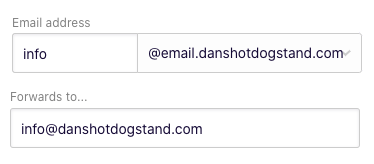
Once you’ve typed in a custom email address you want to use, add your existing email address to the Forwards to… box and click Save.
Now you can use this new email address to send email from B12's email marketing tool!
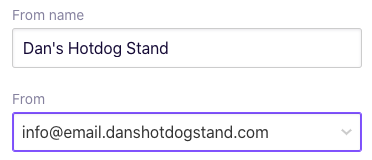
See this article for instructions for composing a new email.