Adding contact information and social media icons
Learn how to add, update, hide, or un-hide your contact information, location, hours, and social media links.

Written by: Jay Douglas |
Your contact details are often the first thing visitors look for when they want to get in touch. Keeping this information current helps customers reach you easily and ensures your site looks professional and trustworthy.
Updating your contact information
1. In the left sidebar, click Website
Pages
Home > Footer.
2. Scroll to Contact Information, then click it.

3. Enter your contact information, including address, email address, phone number, and business hours, and paste in links to your social media profiles.
Tip: To learn more about editing business hours, see setting your availability article.
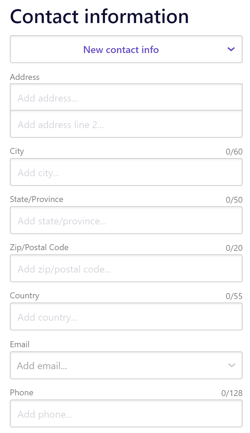
Note: To add a new email address, type it into the field and press Enter/Return.
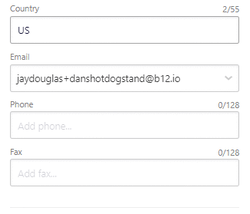
You can add links to additional social media platforms by clicking Add another account.

Note: If your contact information or icons don’t appear after updating, you may have a “Hide” setting enabled in your Contact section, Header, or Footer. Check those settings and uncheck the appropriate Hide option.

7. When finished, click Publish to make your updates live.