Adding collection items
Learn how to add, edit, and delete items in collection-based sections on your B12 website.
|
Written by: Madeline B Last updated: 25 Dec., 2025 |
Some section types, such as News, Products, Resources, Services, and Team, allow you to add multiple items to a collection. Use the steps below to create new items or manage existing ones.
Adding collection items
1. In the left sidebar menu, click Website
Pages
2. Select the page and section where your collection exists. Scroll to Collection, then click Add new item.
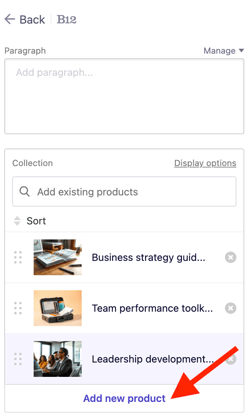
Note: The wording changes depending on the section type. For example, you may see Add new product, Add new resource, or Add new service.
3. From there, you will be given two options: generate content using AI Assist or add your own content
To generate content using AI Assist:
-
- After selecting
Add itemyou will be directed to an AI Assist form. - Fill in the requested details for your item.
- After selecting

-
- Click
Generate [collection item]. - Review and edit the details of your new item as needed.
- Click
To add content manually:
-
- After selecting
Add item, the AI Assist form will appear. - Click
Add and edit content manuallyin the upper-right corner of the panel.
- After selecting

-
- Fill in the fields for your item. If you need help adding a link, see this related article on adding links and buttons.
4. Click Add item. The item will appear in your editor preview.
5. If you need to delete an item, click the X button next to its name.
6. Click Publish to push your updates live.
