Adding your Instagram feed to your website
Learn how to get your Instagram embed code and add your profile to your website.
|
Written by: Jay Douglas Last updated: 25 Nov., 2025 |
Embedding your Instagram feed is a simple way to showcase your latest posts directly on your website. By using Instagram’s built-in embed feature, you can copy a small piece of code and place it anywhere on your page.
Getting your Instagram embed code
1. Go to your public Instagram profile.
2. Click the ••• three dots next to your username.
3. Select Embed.
4. Click Copy embed code.
Adding Instagram feed to your website
1. In the left sidebar menu, go to Website
Pages
2. Select the page where you want to add your embedded content. Click Add section.
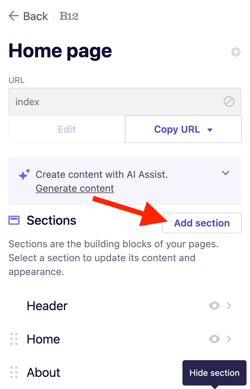
3. From the list of section types, click Integration.
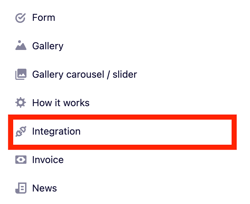
4. Select HTML.

5. Paste the copied Instagram feed embed code into the B12 code box.

6. Select Add integration.
7. Click Publish to update your live website.
