Adding a Snapwidget Facebook feed
 Written by Jay Douglas
|
Adding a Facebook integration is worth considering if you have an active company Facebook but do not want to lose potential customers by simply linking to it on your website. Instead, keep customers on your website and increase the likelihood they will take an action on your site.
By the end of this article, you will have the HTML/embed code for your Facebook, which you can add to your website.
To start, you must have a Facebook account. We recommend using SnapWidget to generate your Facebook embed code - it is fast, easy, free, and looks good on your B12 site.
1. Visit snapwidget.com/widgets and choose your preferred Facebook widget.
2. Create your free account

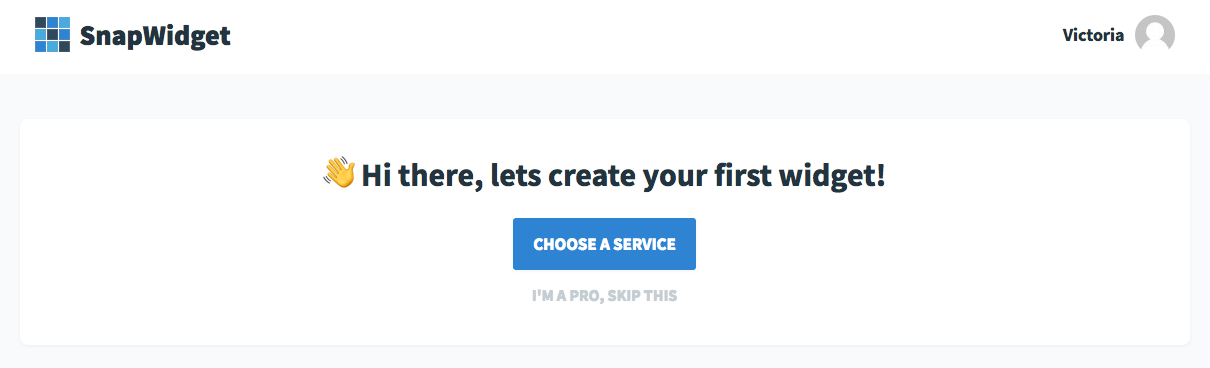

-
Click Choose a Service and then Facebook.
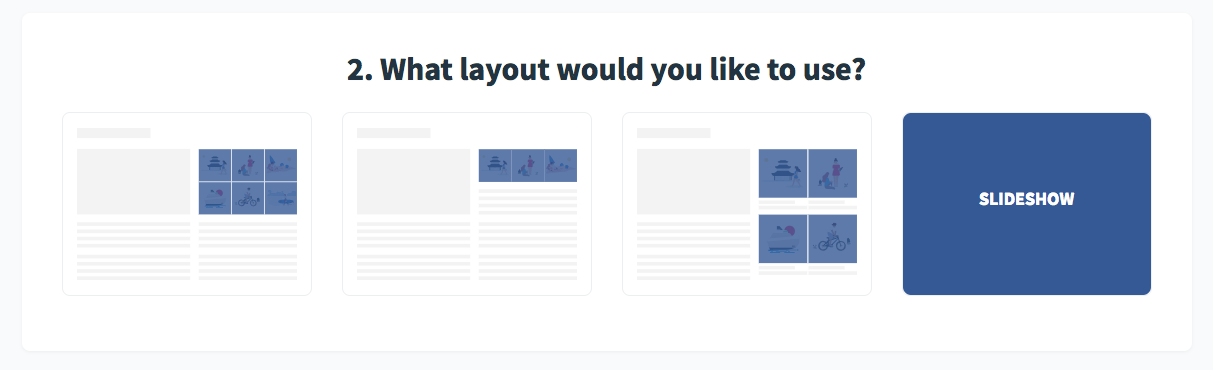
-
What layout would you like to use is up to you!

-
You are now able to configure your widget - i.e., make it personal to your account.
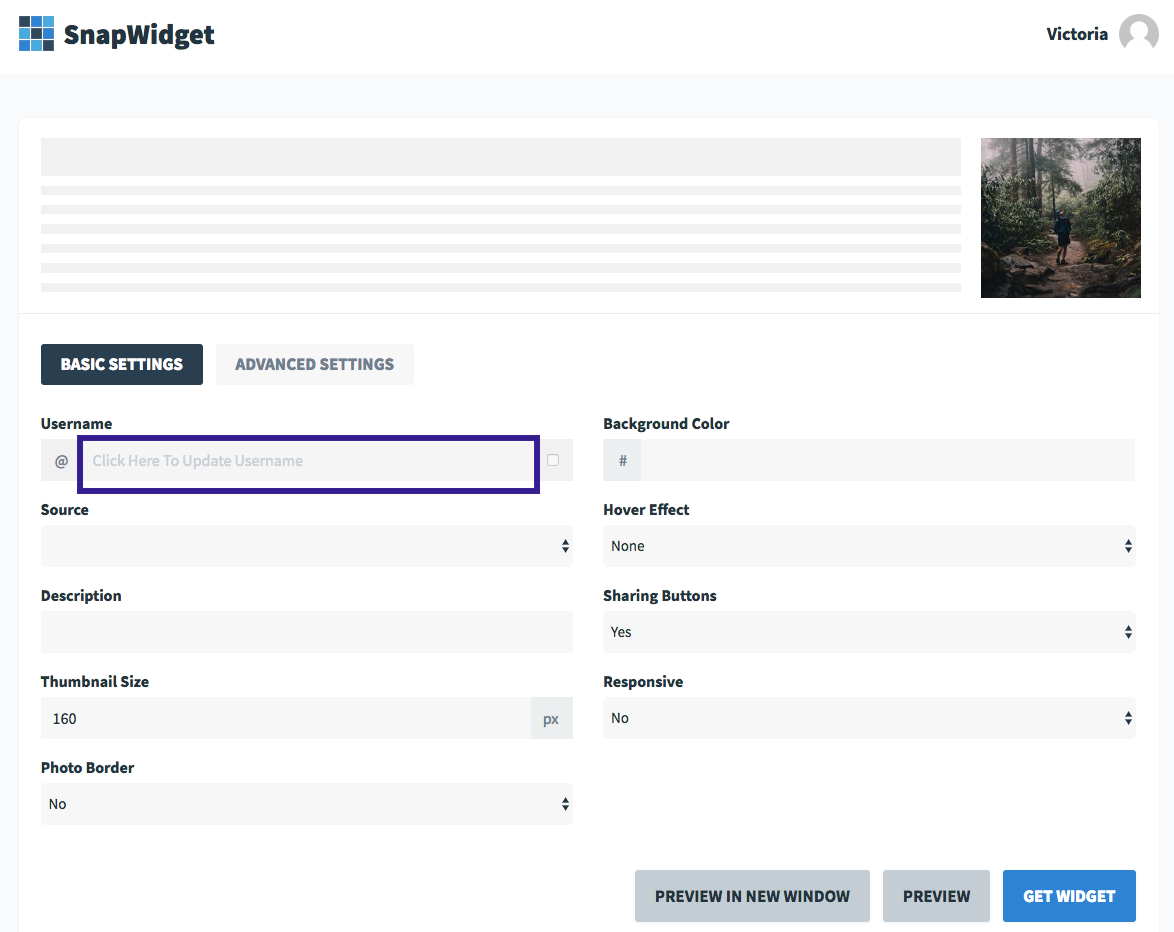
-
Add your Facebook account. Click in the Username field, beside the @ symbol, to link your Facebook.
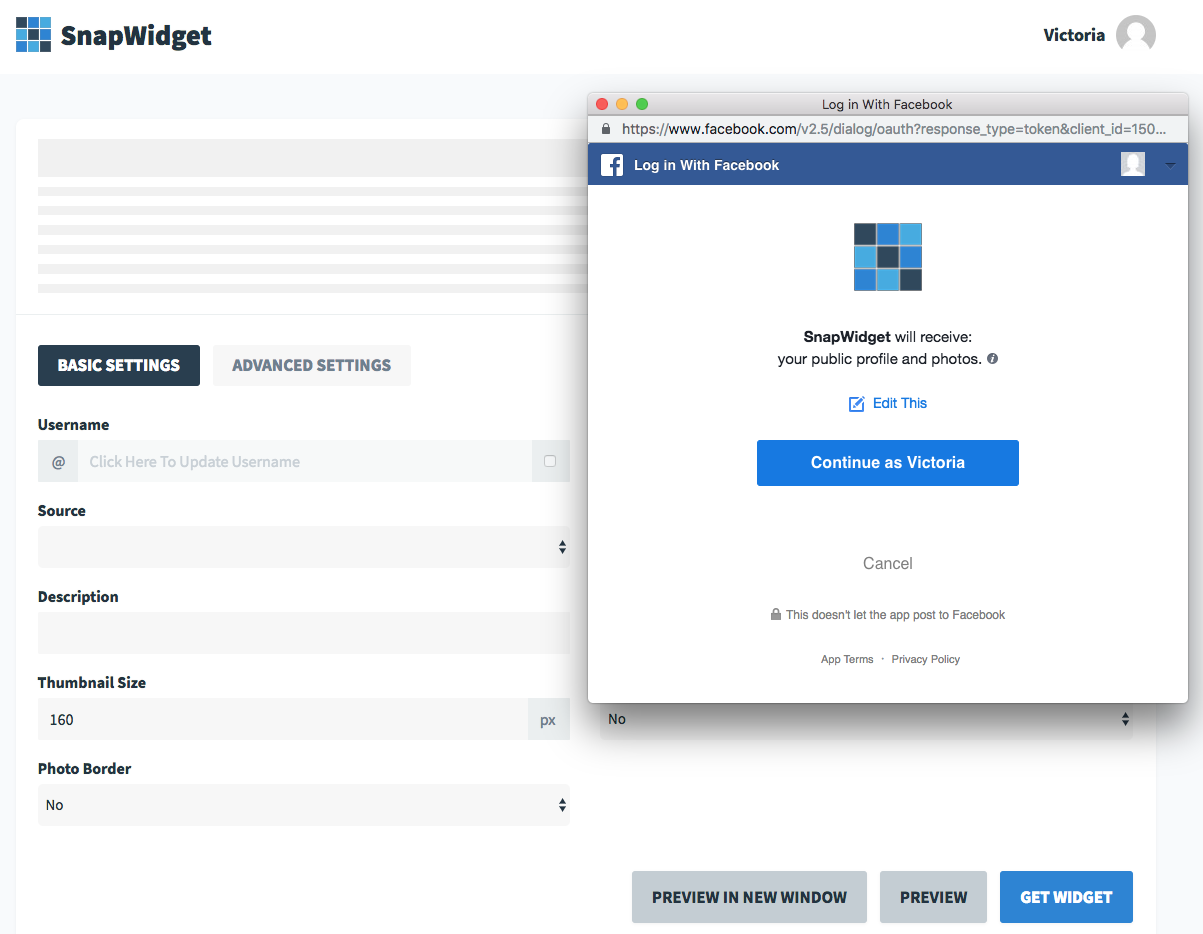
-
Allow through your Facebook account.
-
You can play with the custom settings, and click Preview in a New Window to see a preview of what your feed will look like.
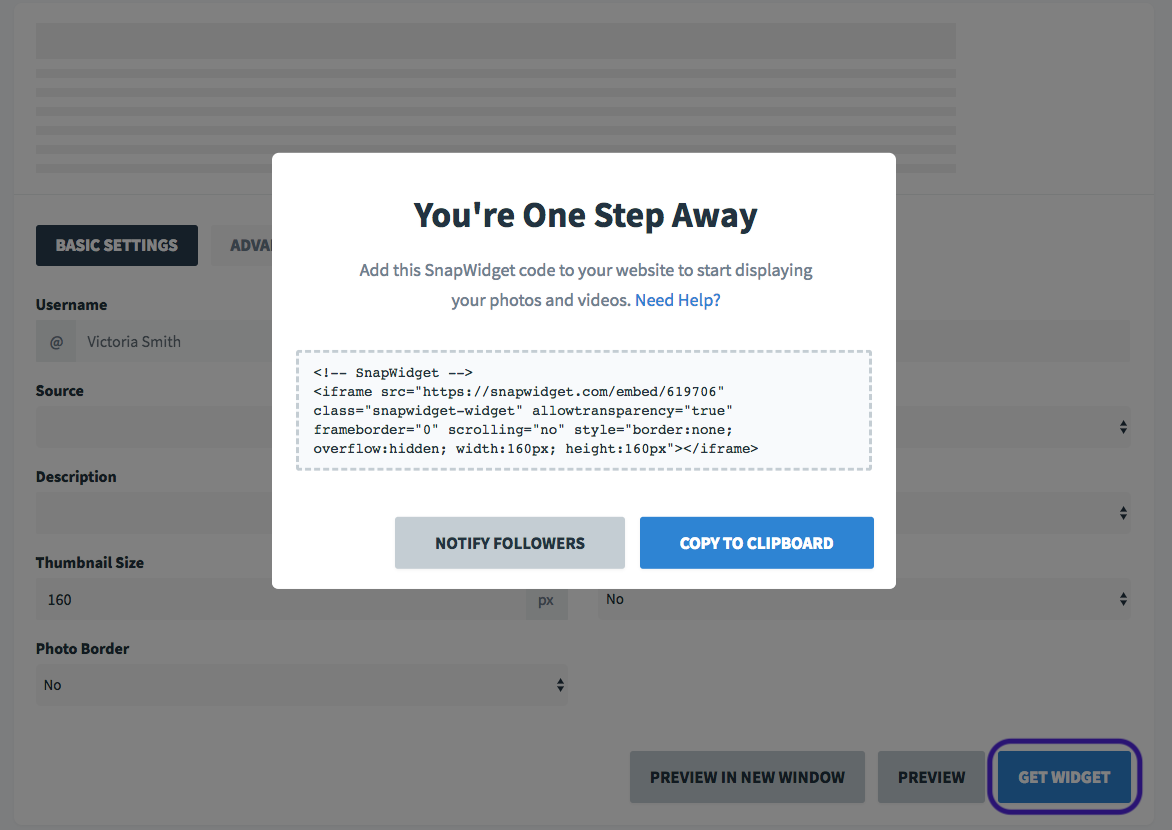
-
Click Get Widget to generate your embed code.
-
Copy this code, and follow these instructions to add the integration to a page on your B12 site.
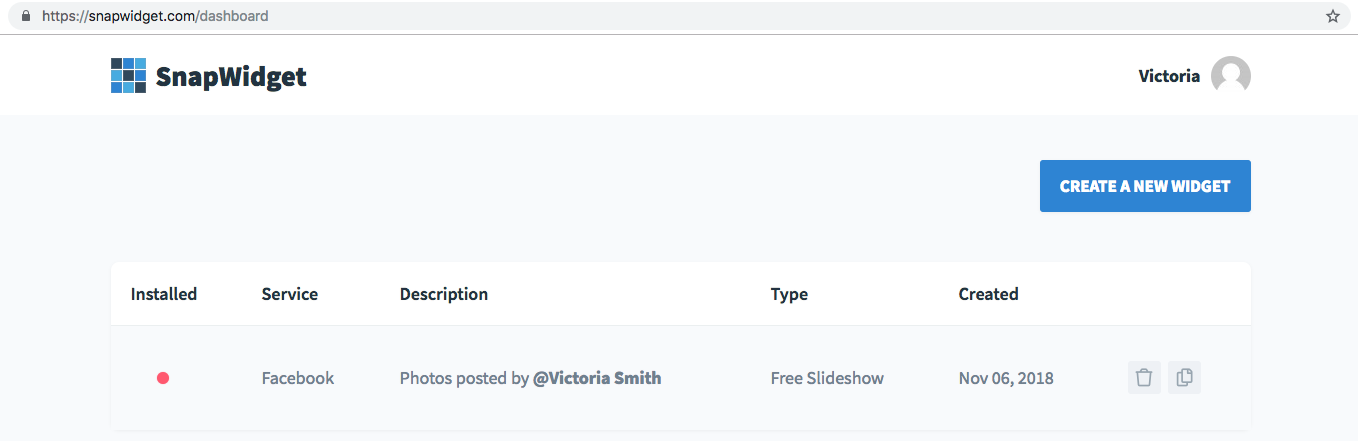
You can now see your new widget as a part of your SnapWidget dashboard and you can make any updates to it through this dashboard.