How to mark an invoice as paid
Written by Jay Douglas
If you sent a client an invoice from your B12 account but they paid you with an external method (e.g. cash, check), you'll want to mark their invoice as paid to keep your books in order and to prevent them from receiving payment reminder emails.
1. Log in to B12.io and click Payments and Invoicing.
2. Search for the client's name or invoice number.
3. Next to the client's name, click the 3 dots under the Action column.
4. Click Mark as paid.
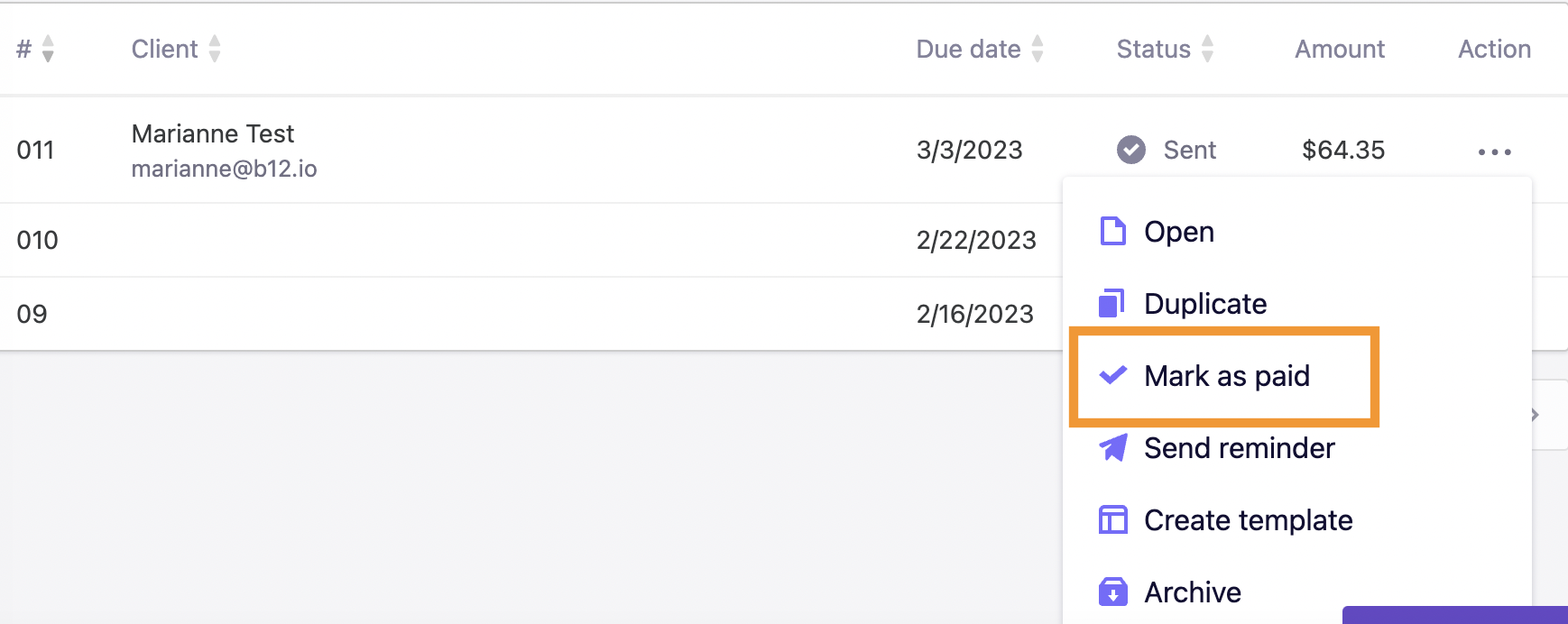
5. The status of the invoice will then change to Paid.