Adding a downloadable file
Learn how to add a downloadable file to your B12 website.

Written by: Carolyn S. Last updated: 11 Oct., 2025 |
You can add downloadable files to your B12 site within a button or link!
Adding a downloadable file
1. In the left sidebar, go to Website
Pages
2. Select the page and section where you want to add the downloadable file.
3. Scroll to Collection links, then click Add new link.
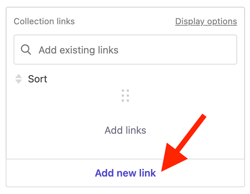
Note: If there is no Collection links, the layout might need to be changed, or a new section containing this field might need to be added.
4. Enter text you would like to show with link/button in Text field.
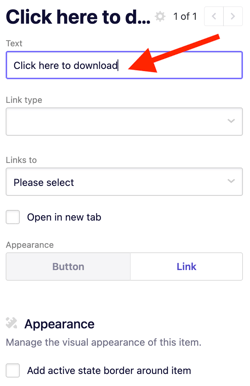
5. Change link type to Media File.
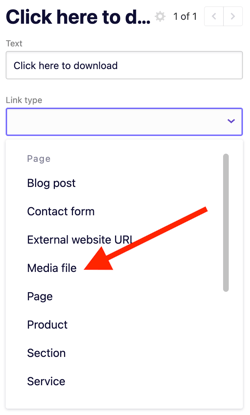
6. Click Choose from Library.
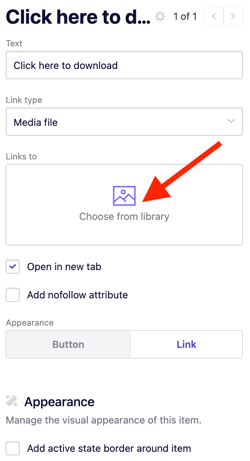
7. Click Upload Media, then locate the file from your computer that you want to add. Click Continue.
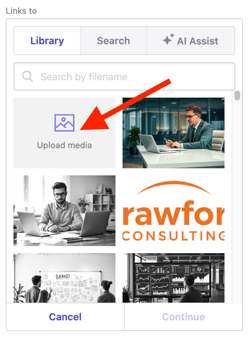
8. If you would like the file to open in a new tab, or if you would like to add a nofollow attribute, you can check the box next to them here.
You can also select if you want the downloadable file to appear as a link or a button.
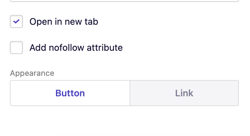
Your link/button will appear in the right panel for viewing. If you would like to test it out, click preview in the upper right corner to open an interactive preview in another tab.