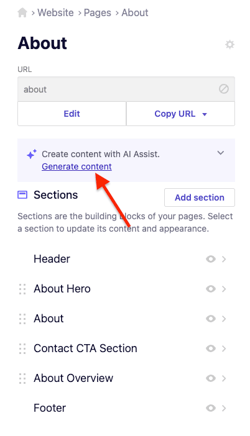Changing the default language on AI Assist
Learn how to change the language used by the B12 AI Assist tool.
|
Written by: Madeline B. Last updated: 11 Dec. 2025 |
You can update the default language that AI Assist uses when generating content. This helps ensure your generated text matches the preferred language for your website or audience.
Changing the AI Assist language
1. In the left sidebar menu, go to Website
Pages
2. Click Generate Content.
3. Click Show business details.
4. Scroll to Generated language, then select your preferred language from the dropdown menu.
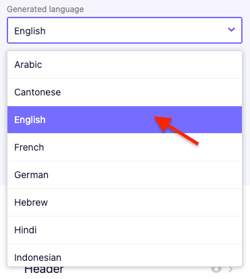
Once selected, AI Assist will generate content in your chosen language.