Adding, replacing, or deleting images
Learn how to add, replace, or delete images
|
Written By: Madeline B. Last Updated: 16th July 2025 |
Adding, replacing, and deleting images in the B12 Editor allows you to customize your website’s visual content easily. Follow the steps below to manage images within your website.
Step 1: Adding an Image
-
Log in to your B12 Editor.
-
Navigate to the Website section from the left-hand panel.
-
Click on the section where you want to add an image (e.g., a content block, banner, or gallery).
-
Select Add Image or click the + icon in the designated image area.
-
Choose an image from your device or select one from the B12 image library.
-
Click Save to apply the changes.
Step 2: Replacing an Image
-
In the B12 Editor, locate the image you want to replace.
-
Click on the image to open the image settings.
-
Select Replace Image or Change Image.
-
Upload a new image from your device or choose one from the B12 image library.
-
Adjust the image as needed (cropping, resizing, or positioning).
-
Click Save to update the image.
Step 3: Deleting an Image
-
Find the image you want to remove in the B12 Editor.
-
Click on the image to open the image settings.
-
Select Remove Image or Delete.
-
Confirm the deletion if prompted.
-
Click Save to finalize the changes.
Step 4: Publishing Changes
-
After making any changes, click Publish in the upper-right corner of the editor.
-
Review your website to ensure the images appear correctly.
Need Help?
If you need assistance, reach out to us at hello@b12.io.
1. Click the section with the image you want to replace.
2. In the Edit Panel, under the image thumbnail, click Replace.
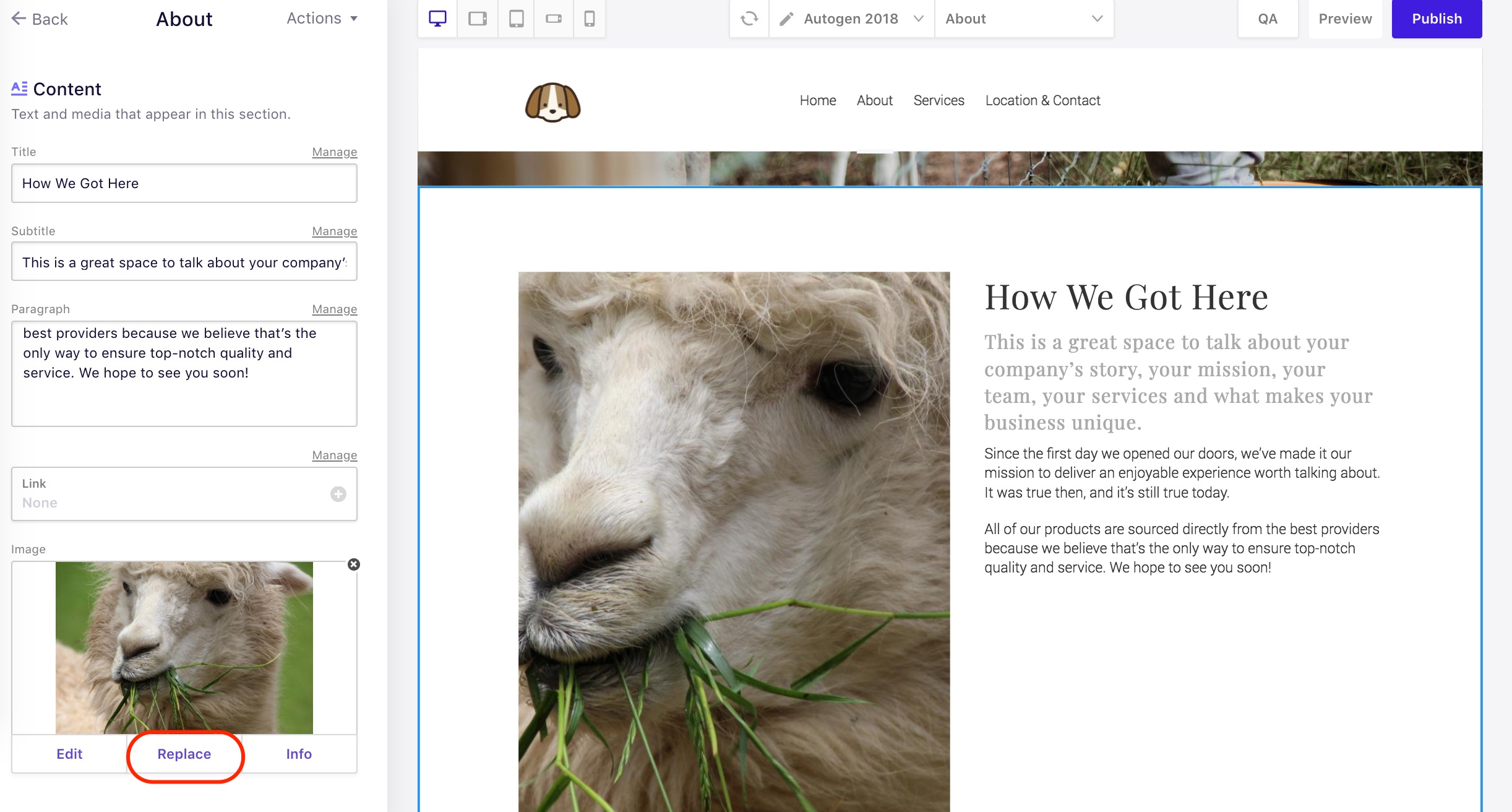
-
To use an image you own, click Upload media, select the image file from your computer, and click Continue.
-
To use a stock image, click Search, search for an image by subject, select an image, then click Continue.
To use an image you own, click Upload media, select the image file from your computer, and click Continue.
To use a stock image, click Search, search for an image by subject, select an image, then click Continue.
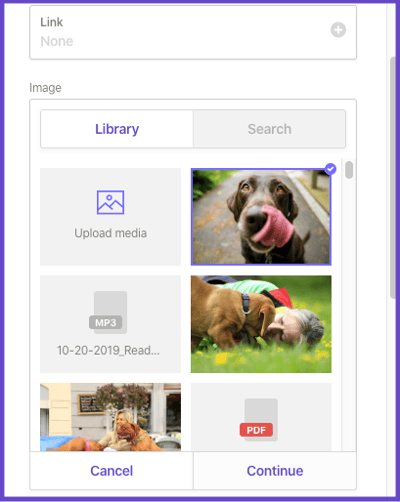
To delete a picture, click the 𝗫 in the top corner of the thumbnail.
Tip: To add a collection of images, add a Gallery page or section.
See also:
Replacing a background image or video
What kind of images can I use on my website?
What image and video resolution should I use?
Permanently delete an image from the library
