Set up Next Steps
How to set up Next Steps to move your client along your onboarding experience

Written by: Madeline B. Last updated: 15th July 2025 |
Next steps functionality helps you customize and control what happens after your client performs an action on your site, such as making a payment or submitting a form.
The following Next Steps are possible:
1. None - stay on the same page and only display the success message
2. Complete a form - go to the selected form
3. Schedule an appointment - go to the selected scheduling form
4. Make a payment - go the the selected checkout page.
5. Redirect to another page - go to the specified section / page / URL / media
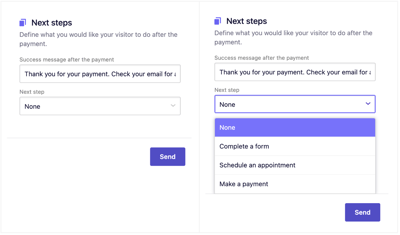
Editing your next step:
After selecting the Next Step you'd like, make sure to provide next step details by specifying the target such as:
- Add form
- Add scheduling form
- Add payment details
- Add redirect.
1. For this example, we will select Schedule an appointment since this is a common next step after a client completes a payment
2. Select the scheduling form from the list or create a new scheduling form by clicking Add new form
3. Then click Save

Have a question? If you have questions, get in touch with the team by sending an email to hello@b12.io.