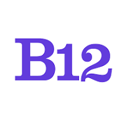You can undo your changes by restoring your website to a past version
|
Written by: Madeline B. Last updated: 8th July 2025 |
Changes you make in the B12 Editor are automatically saved. You can log out or exit the B12 Editor without having to click a save button, and when you return your changes will be there. Remember, the changes will not be on your live website unless you publish.
Restoring your website to a past version
If you have made some changes that you regret and it's too much work to fix them individually, you can restore your website to a past version.
Versions are automatically created every 30 minutes. If you restore to a past version, your website will appear exactly as it did at that particular time.
How to restore your website
1. Log in to your B12 website
2. On the left-hand editing pane, select Website > History
3. From there, you can find the snapshot you'd like to restore by date and time
Want to add a new snapshot? Follow the steps in this article to save a snapshot of your current website.
4. To restore an older version of your website, select the restore arrow in the row associated with the version you'd like to restore

5. When prompted, select Ok to confirm the changes

Still have a question? If you aren't sure about restoring your website, email hello@b12.io for additional help.