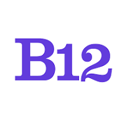K
Gmail is an intuitive email provider that easily syncs with the B12 Contact Manager. Yet, Gmail doesn’t always turn the people you frequently email into contacts unless you tell it to. Luckily there’s a quick fix for this.
In the menu bar of Gmail, click on the Google apps icon in the upper right corner, then click on Contacts. A new tab or window will open.
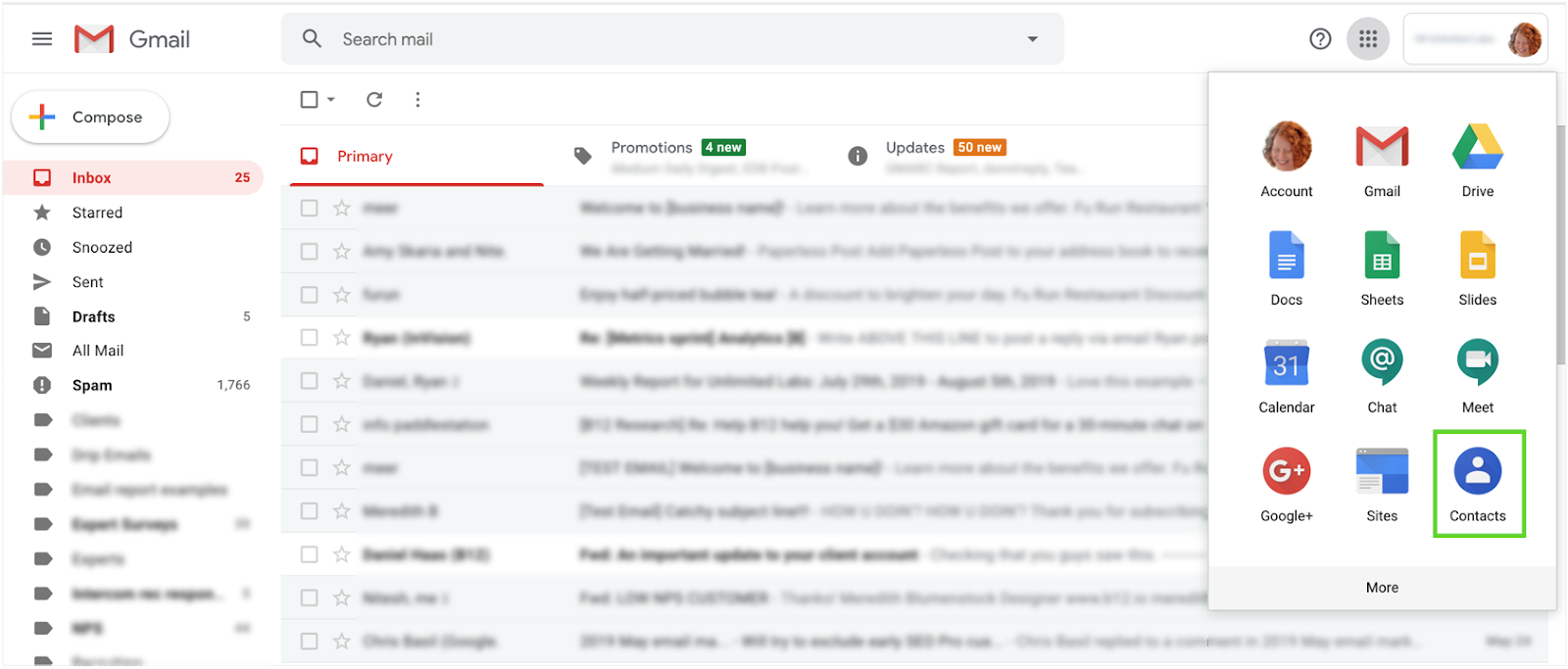
Under Contacts, you may see that the list does not include everyone you’ve emailed. To add contacts, choose from your Frequently contacted or Other contacts lists in the left panel or add a new contact by clicking Create contact at the top of the left panel.
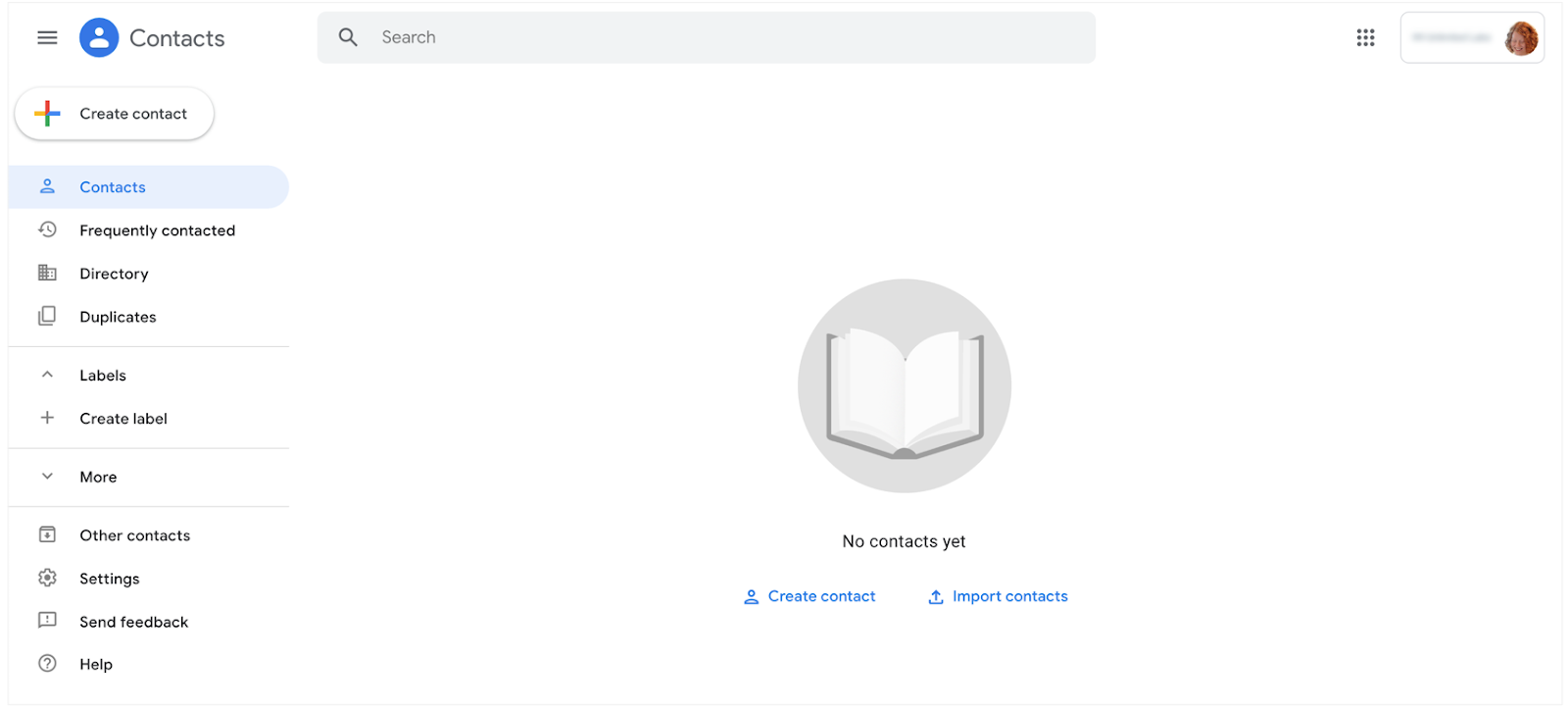
To add contacts manually, hover over a person’s contact information, prompting an icon to appear in the far right of that person’s row that says Add to contacts. In seconds, the person you added will show up under your Contacts list. You can save time by searching for a particular person rather than scrolling through the entire list of Frequently contacted or Other contacts.
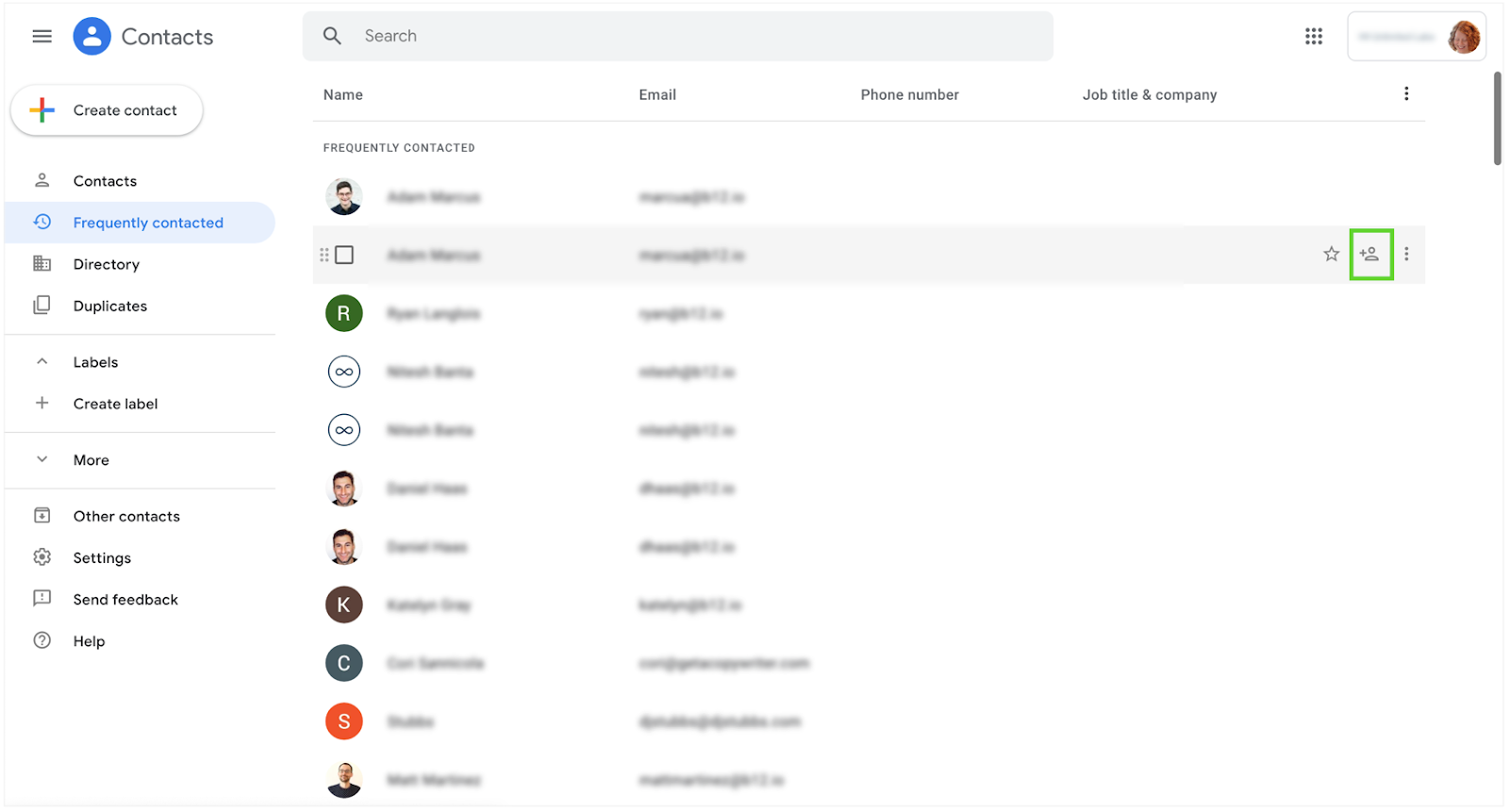
To add contacts in bulk, hover over a person’s contact information, prompting a checkbox to appear to the left of their name or email address. When you check a box for one person, a Select icon will appear in the menu below the search bar. Click the arrow to the right of the Select icon and click All. Then click the Add to contacts icon to the right of the Select icon. In seconds, the people you added will show up under your Contacts list.
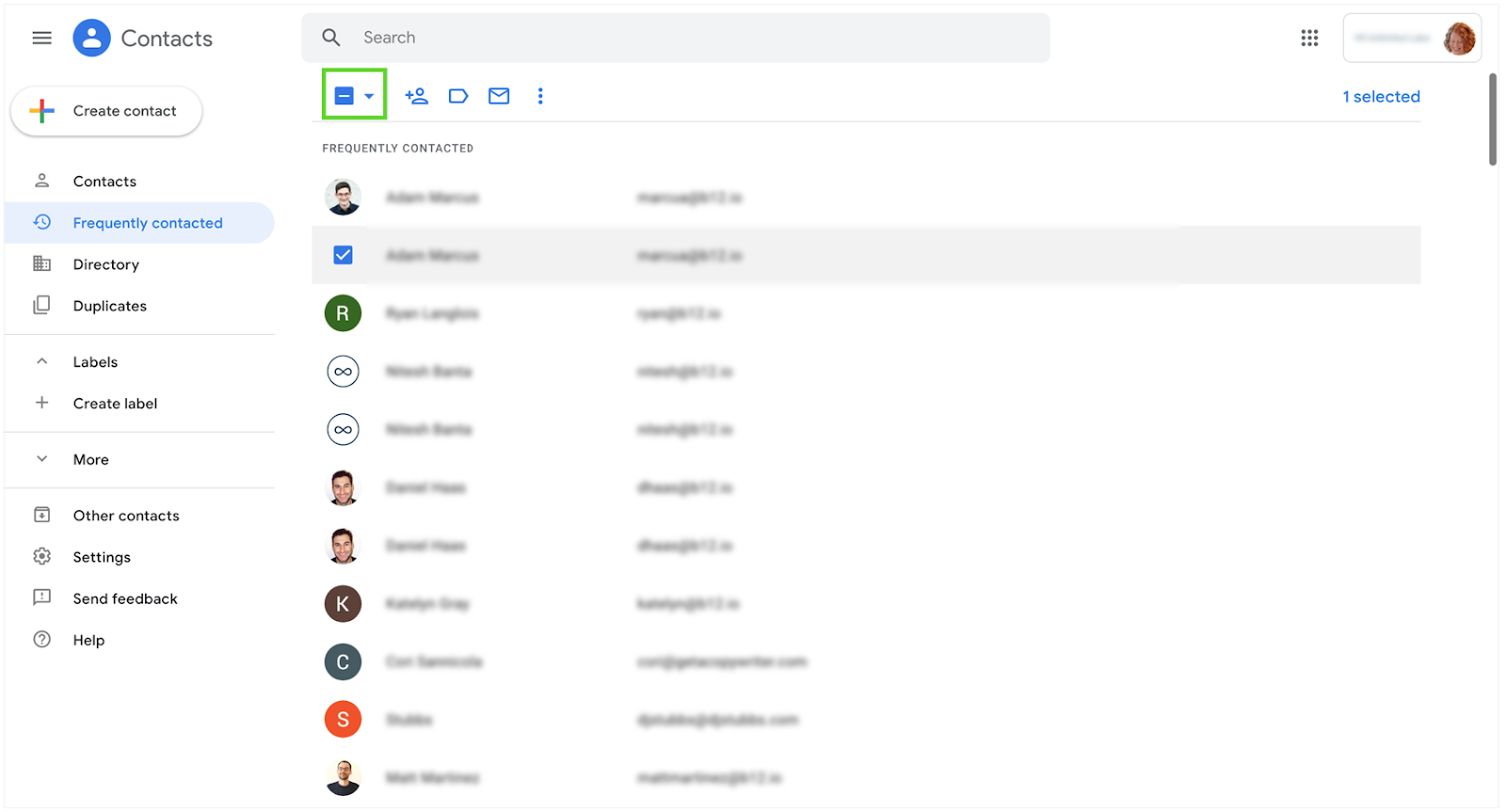
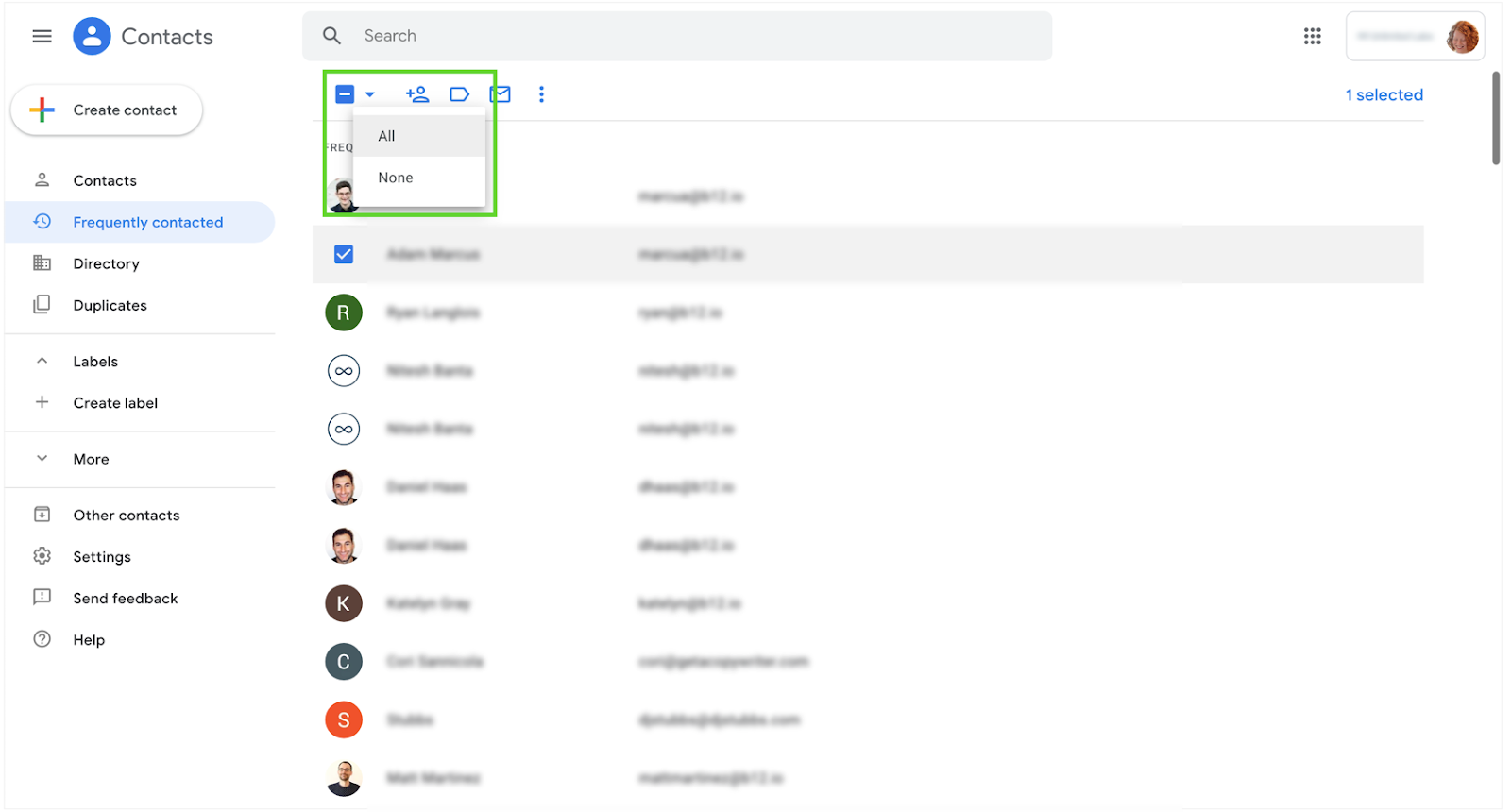
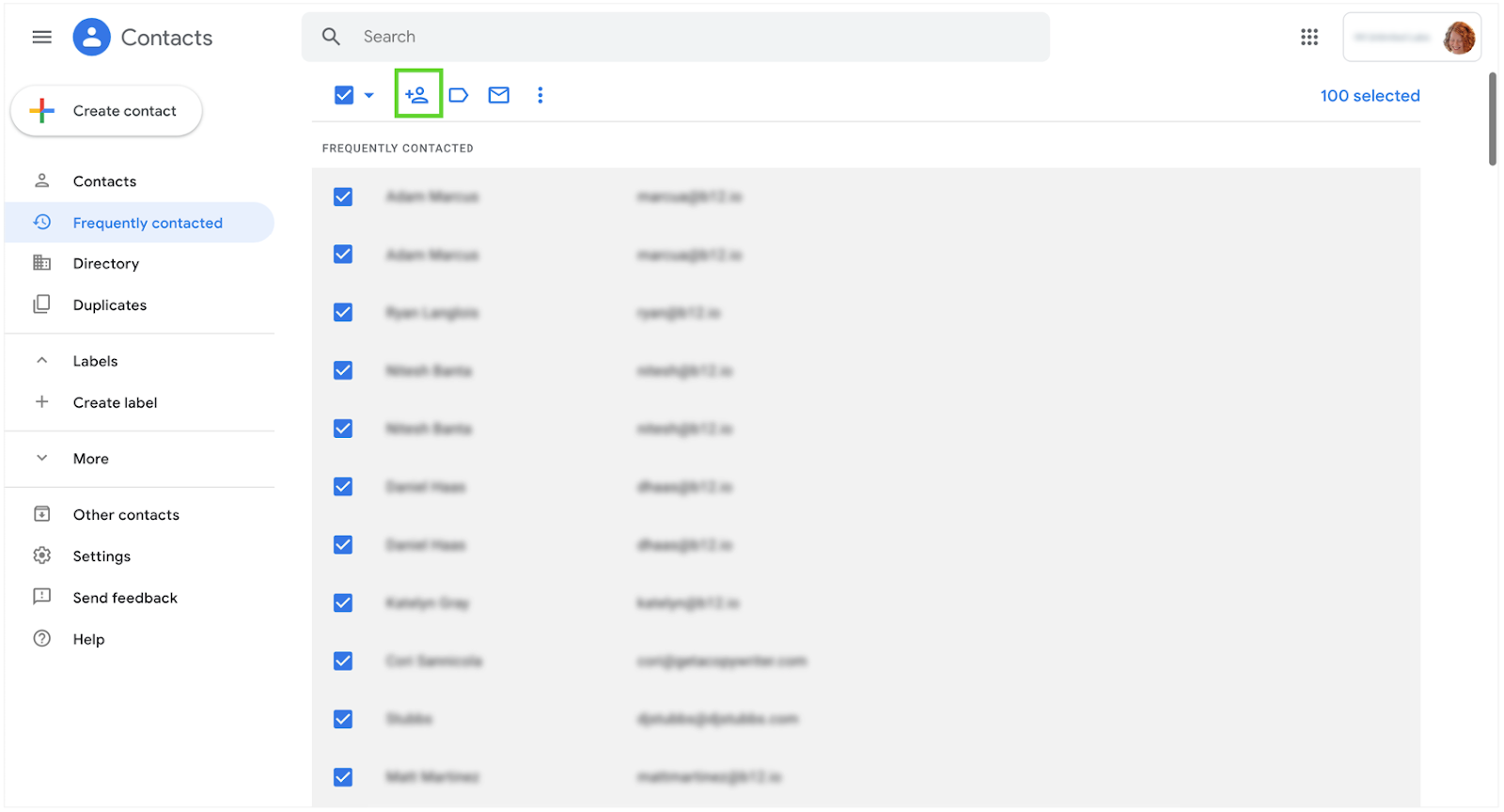

After adding all of your contacts in Gmail, head over to the B12 Contact Manager and re-import your Gmail contacts. Now you’ll see all of your contacts and interactions in one place!
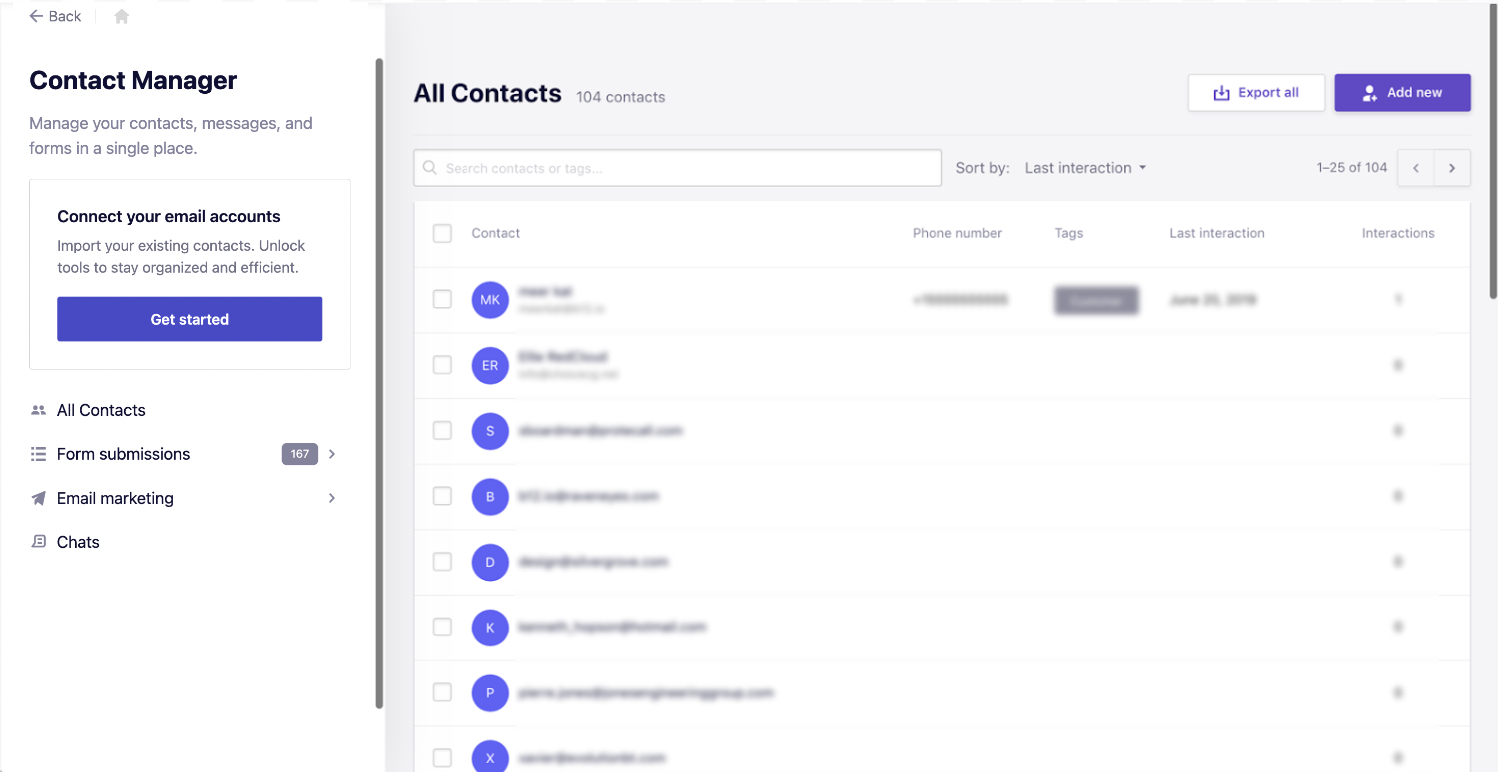
If you have any questions, contact your dedicated customer success team member or email support at hello@b12.io.