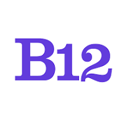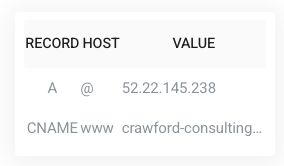If you are on our Basic Plan or above, follow these steps to connect a custom domain to your B12 website.
|
Written by Jay Douglas
Last Updated: 28 Aug. 2024 |
|
This feature requires the Basic Subscription or above. |
Need to purchase domain? Follow these steps.
Already have a domain? Connect your existing domain.
Purchase a new domain
1. Log in to your B12 Account and click Domains from the Home menu.
2. If this is your first domain, click Get new domain (free!).
.png?width=353&height=366&name=image%20(19).png)
If you've added a domain previously, click Add domain, then New domain.

3. Enter your desired domain name and click Check to choose from available domains through our registrar partner, IONOS.
.png?width=688&height=251&name=image%20(13).png)
4. Once you've chosen your preferred domain name, click Add to cart, then click the Continue at the bottom of your screen.
.png?width=688&height=355&name=image%20(15).png)
.png?width=688&height=511&name=image%20(16).png)
5. B12's Promo Code will be applied to make your first year total $0. Click Continue to complete your domain registration with IONOS by creating an account or logging in with an existing IONOS account.
.png?width=688&height=408&name=image%20(17).png)
Note that a credit card will need to be provided at checkout in order to renew your domain registration with IONOS next year.
.png?width=688&height=473&name=image%20(18).png)
6. Once your purchase with IONOS is complete, B12 will automatically connect your new domain to your website, as well as set up Email Sending & Email forwarding if you selected that option.
If your new domain does not appear in your account after you are redirected back to B12, refresh your browser tab and return to your Domains section to verify the connection.
IONOS may require additional verification through email to continue with your domain registration, so be sure to look out for any important email communication from IONOS after your purchase.
Connecting an Existing Domain
1. Log in to your B12 Account and click Domains from the Home menu.
2. If this is your first domain, click Connect existing domain.
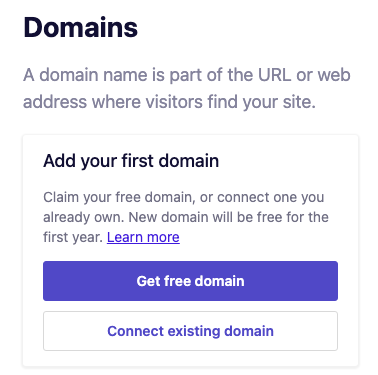
If you've added a domain previously, click Add domain, then Connect existing domain.
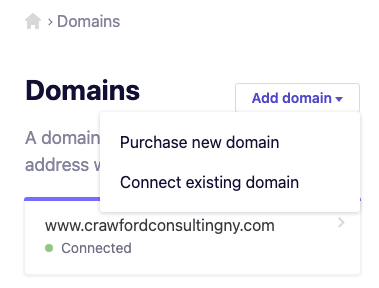
3. Enter your domain, starting with www.
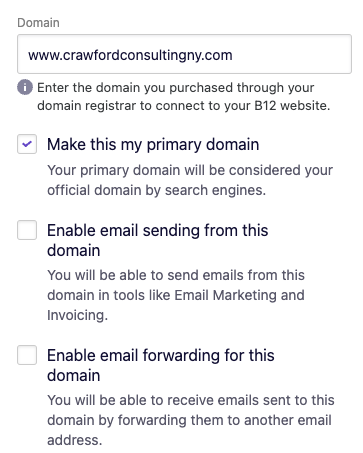
- Check the Make this my primary domain box if you want this domain considered your official domain by search engines. We accomplish this by automatically adding a canonical tag to all pages of your website pointing to your primary domain.
If you have a Client Engagement seat, you can also set up email forwarding or email sending. If you want to add Client Engagement, upgrade here!
-
Check Enable email sending for this domain if you want to be able to send emails through B12, but you are using another email service to receive emails. See more information here.
-
Check Enable email forwarding for this domain if you would like to create a custom email address. See more information here.
4. Click Sync domain.
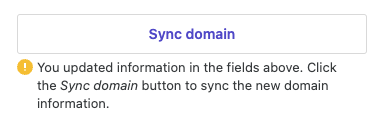
5. Click Continue so that B12 can automatically detect your domain provider and prompt you log in to the account to manage your domain settings. Then log in to your domain provider's account.
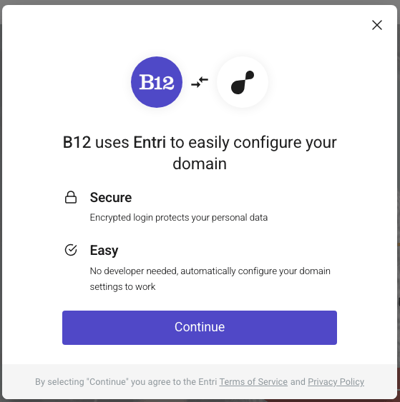
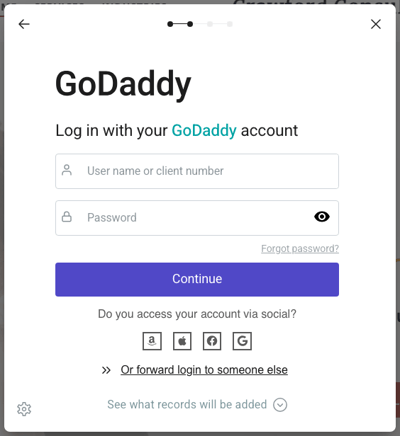
6. B12 will automatically update your domain's DNS values to connect your B12 website.
Manually Editing your Domain's Records in your Domain Registrar
1. Log in to your domain registrar and find your domain's DNS records. Every domain registrar is different, but the records can be found under the following terms: Manage DNS, DNS Zone Editor, Control Panel, DNS Settings, Host Records, etc.
2. Delete any existing A Records with the host/name @ or yourdomain.com.
Delete any CNAMEs with the host/name www.
3. Add an A Record with these values:
-
Set the Host/Name to: @
(if @ doesn't work, set it to your domain name, formatted as yourdomain.com) -
Set Points to or Value to: 52.22.145.238
-
If you see TTL, set it to 1 Hour
4. Add a CNAME with these values:
-
Set the Host/Name to www
(if www doesn't work, set it to your domain name, formatted as www.yourdomain.com ) -
In Points to or Value: [paste the CNAME value you copied from the B12 Editor.]
-
If you see TTL, set it to 1 Hour
5. Click Save or Update if that is an option.
6. Return to the B12 Editor and click Check status.
If your records were added correctly, each record will show as Connected with a green light within a few minutes to a few hours.
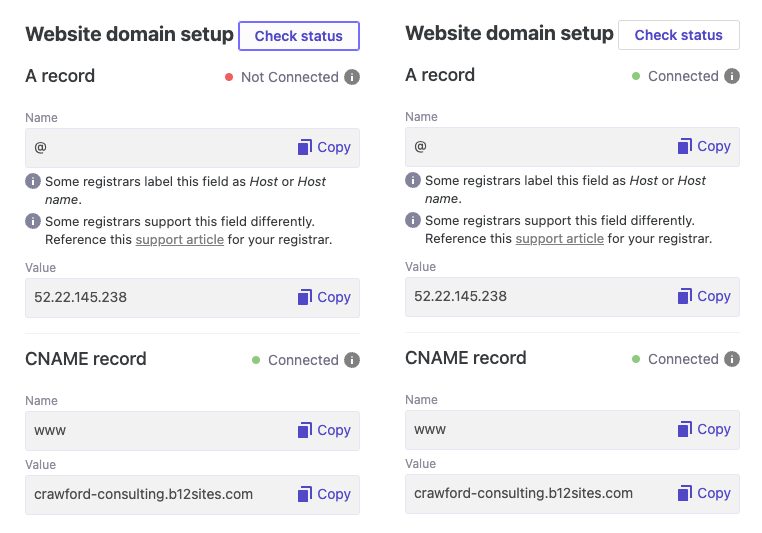
7. Click Publish or Save.
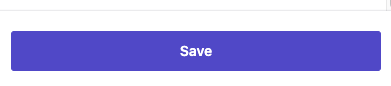
Note: It may take a few hours for your Domain to show as Connected in the Editor, and it may take 24-48 hours for your B12 website to appear on your domain.
If you need help, please reach out to our Support Team through our live chat option or through email at hello@b12.io.
Additional help:
Each domain registrar formats domain records differently. Below are two examples of different formats:
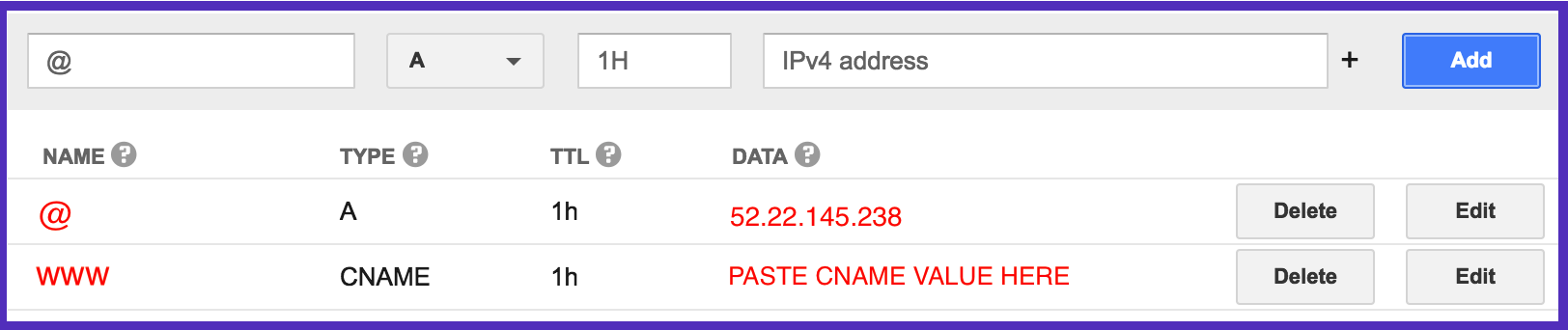
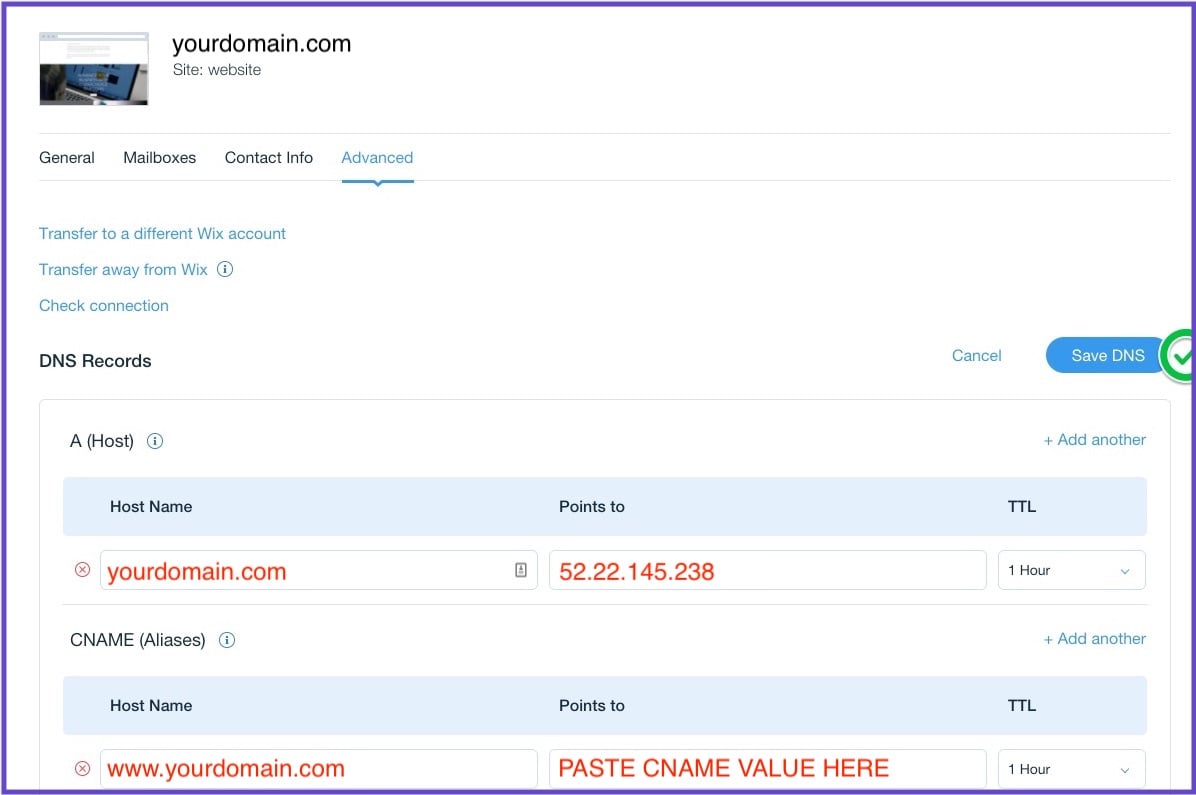
Editing your DNS settings can be tricky, so email hello@b12.io for additional assistance, or take a screenshot of the Domain Setup Instructions in the B12 Editor and email it to your domain registrar's customer support team.