Adding Calconic to your B12 website
Learn how to add custom, interactive calculators to your B12 website using Calconic
|
Written by: Madeline B. |
Calconic lets you create custom calculators that deliver instant results based on user input. Adding a calculator to your B12 website can help visitors solve problems, estimate costs, or explore options directly on your site.
Getting your Calconic embed code
Note: Calconic provides general instructions for adding calculators to websites. However, you can find detailed guidance for integrating Calconic into your B12 website using this guide.
1. Log in to your Calconic account or sign up for one if you don’t have an account yet
2. From your dashboard, click MY CALCULATORS.
3. Choose the calculator you want to embed.
4. Ensure the calculator is activated, if not, click ACTIVE CALCULATOR.
5. Click Embed calculator.
Optional: Click Whitelist Your Website and + New Website to add your website address
Note: Whitelisting doesn't work with iFrame embedding.
6. Click Embed Calculator and copy the code snippet.
Adding Calconic to your B12 website
1. In the left sidebar menu, go to Website
Pages
2. Select the page where you want to add your embedded content. Click Add section.
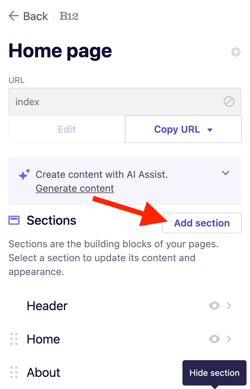
3. From the list of section types, click Integration.
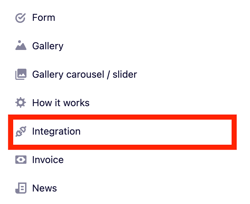
4. Select Calconic.

5. Paste your Calconic embed code into the B12 code box.

6. Click Add integration.
7. Preview your website to make sure the calculator displays correctly. When everything looks right, click Publish.
This is how your website might appear after integrating Calconic:
