Adding the B12 Listings Dashboard review widget to your website
Display and collect customer reviews on your B12 website!

Written by Jay Douglas |
This feature requires the Professional or Advanced Subscription. View plans and pricing here. |
Only customers on the Professional or Advanced plans have access to B12's Listings Dashboard. Customers on the Basic Plan can add a review widget by following these instructions.
Important: Before you begin, be sure you have connected your Google, Facebook, and/or Yelp accounts to your listings manager dashboard by following these instructions first. This will allow us to display reviews from these accounts.
1. Log in to your listings manager dashboard: https://listings.b12.io
2. Select Reviews at the top.
3. Click the 3 dots next to Download PDF, then select Widgets.
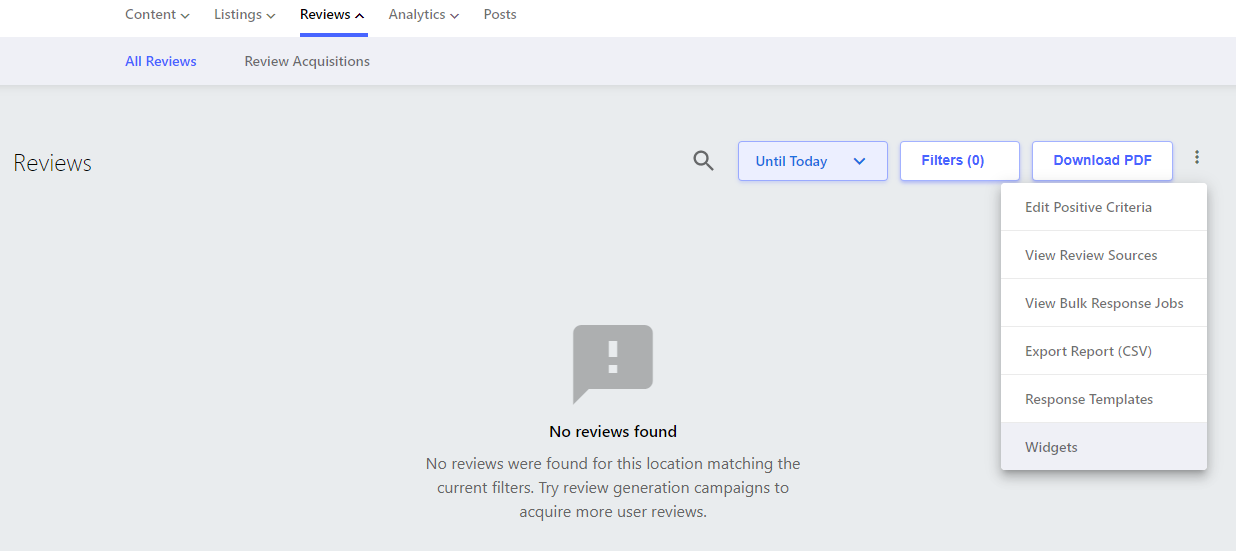
4. Click Create new widget to customize your new widget.
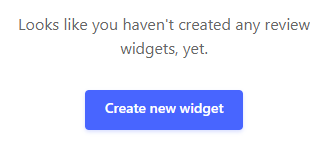
5. Choose settings for the following options (you can change these options later, too!).
Widget name: Enter any name to help you identify your widget.

Widget type:
-
Medium & Large Slider options show a carousel of reviews that customers can click through one at a time.
-
Small, Medium, and Large options show a list of reviews within a scrollable widget.
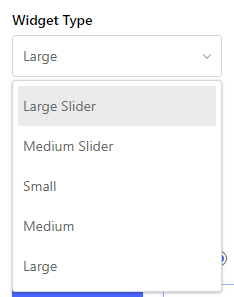
Number of reviews to display: This is the maximum number of reviews your widget will display at one time.
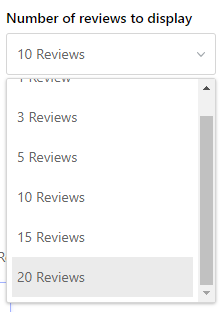
Minimum Star rating to display: Choose to display only your best reviews. We recommend choosing 4 Stars or 5 Stars, depending on the number of reviews you have.
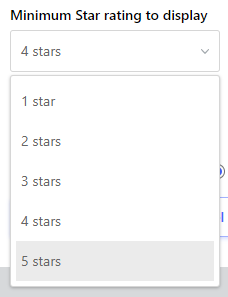
Review Source: Choose at least 1 platform option to display reviews from. The more platforms you include, the more opportunity you have to include additional reviews. At minimum, we recommend choosing Google and Facebook. Depending on your industry, you may want to include additional review platforms, as well.
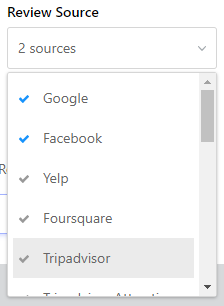
Widget Width: we recommend leaving this at 100%, which is the default value
Widget Height: 400px is the default. We only recommend increasing this if you are not using one of the slider options and you want to show more reviews when customers first see your widget.

Widget Type: We recommend Read/Write. Read only displays reviews, while Read/Write allows customers to leave reviews on one of your connected platforms, which is great for improving your online presence!
6. Once you have selected all of your options, click Create Widget.
7. Once you see the Widget created notification, refresh your browser window to update your list of widgets.

8. Click Install widget, then Copy code. You will use the code in the next step.
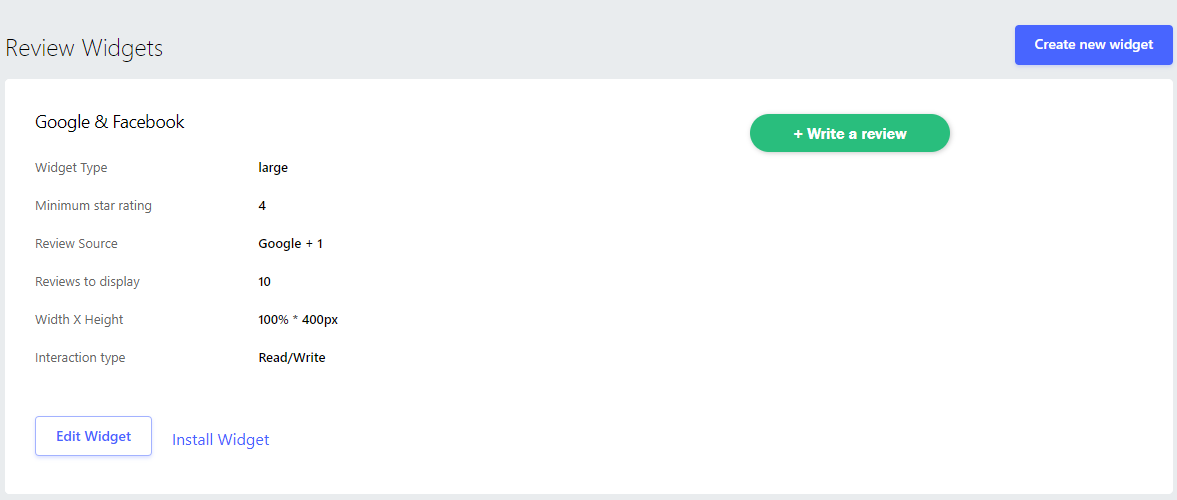
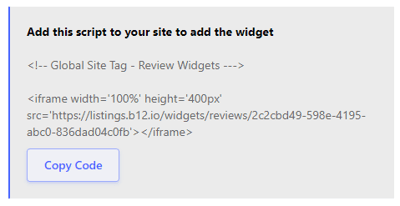
9. From the B12 Website Editor, follow these instructions to add a new Integration section to your website, and paste your widget code in the HTML code box.
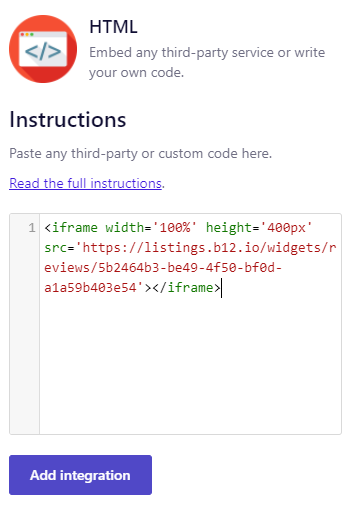
If you have any questions or need any help, please reach out to us at hello@b12.io