Understanding Team member permissions
A guide to all the permissions available to team members.
|
Written by: Meredith Last updated: 14 Nov., 2025 |
|
This feature is available to customers with at least one Client Engagement Seat, including the Professional and Advanced plans. View plans and pricing here. |
As your team grows, you will want to invite other team members to your B12 account so you can more easily delegate business operations in a shared space.
Understanding Team member permissions
On the Team pane, you can customize what each team member can access by selecting their permissions before inviting them to log in. Permissions can be combined to find the right solution for each user.
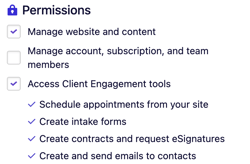
Manage website and content
Team members with website permissions can:
-
-
Edit the website’s style and content
-
Manage domains
-
Publish the website
-
Create and send invoices
-
See analytics and SEO performance
-
Unless they also have Admin or Clients permissions, team members with Website permissions cannot:
-
-
Access “Your business” tools (Scheduling, Intake forms, Contact manager, eSignatures, Email marketing, Team)
-
Manage subscription or billing
-
Manage account, subscription, and team members
Team members with Admin permissions automatically have Website permissions. They also can:
-
-
Manage the B12 account and subscription
-
Manage team members
-
Connect a bank account and initiate payouts in the Invoicing and Online payments tool
-
Access the Contact manager
-
Create and edit appointment types
-
Add and remove team members to and from appointment types
-
Team members with Admin permissions cannot:
-
-
Connect a calendar to Scheduling
-
Create intake forms
-
Create contracts and request eSignatures
-
Create and send emails to contacts
-
Access Client Engagement tools
Team members with Clients permissions can:
-
-
Connect a calendar to Scheduling
-
Create intake forms
-
Create contracts and request eSignatures
-
Create and send emails to contacts
-