Customizing social media link preview
Learn how to edit your website’s Open Graph tags so your links look their best on social media.

Written by: Jay Douglas |
When you share a link on platforms like Facebook or LinkedIn, or in apps like iMessage or Slack, those platforms use Open Graph (OG) tags to generate a preview. OG tags include the title, description, and image that appear in the link preview. Each page on your website has its own OG settings.
Customizing these fields helps you control how your brand is represented when someone shares your content.
Updating a page’s link preview
1. In the left sidebar, go to Website
Pages
2. Select the page you want to update, then scroll to the bottom until you see the Metadata or Search engine optimization section. Click the preview box to open it.
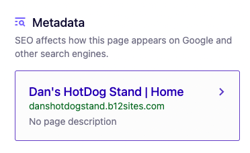
Important: Your Home page OG tags determine what is seen when sharing your domain name only (example: https://www.yourdomain.com).
5. Scroll to Open Graph Tags and update the following fields:
-
Page Open Graph title
-
Page Open Graph description

6. To set a preview image, click Choose from library below Page Open Graph media, then select the image you want to use.

7. Click Publish to update your livewebsite.
For more information about page metadata and how it is used, see this article.
Recommended resources: