Adding payment links
Learn how to connect call-to-action buttons on your website to payment pages.
|
Written by: Meredith Last updated: 21 Oct., 2025 |
This feature lets you turn website visitors into paying customers. With payment links, you can connect any call-to-action (CTA) button — like Book now, Register, or Pay online — to a checkout page. It’s a simple way to collect payments directly through your website without needing extra tools.
Adding payment links
1. In the left sidebar, go to Website
Pages
2. Select the page and section where you want to add the payment link.
3. Scroll to Collection links, then click Add new link.
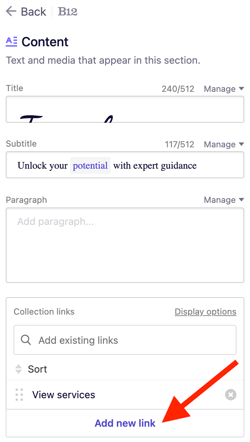
4. Under Text, type your CTA.
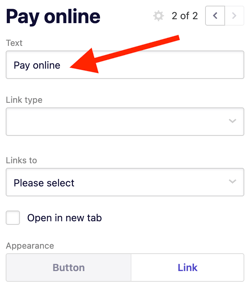
5. Under Link type, select Make a payment.
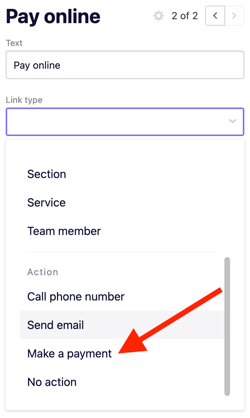
6. Click Add payment details.
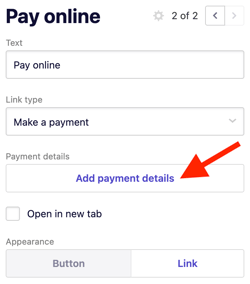
7. Under Payment templates, choose an existing template or create a new one, then click Save.
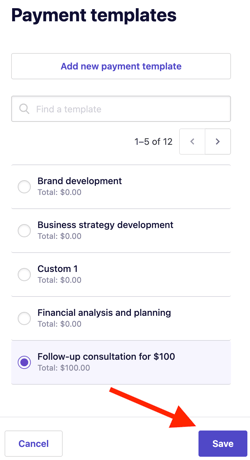
8. You’ll return to the section where you added the link. Click the link or button to open its settings in the left sidebar.
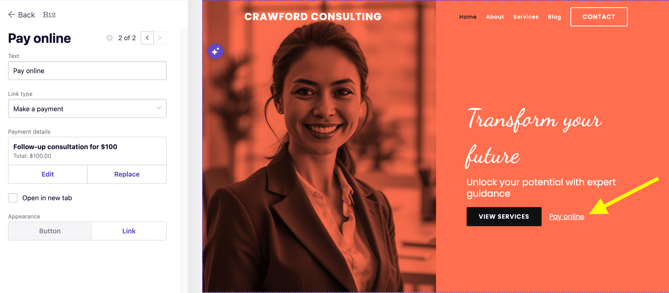
From here, you can edit or replace the selected payment template if needed.
9. Click Publish in the upper-right corner and wait for your site to update.
10. On your live site, click your CTA payment link to open the checkout page showing your defined payment details.
Once a payment is completed, you’ll find it listed in Payments and Invoicing
Invoices.