Generating a logo
Learn how to create and add a custom logo to your website using the B12 AI Agent.
|
Written by: Ronnel DG |
You can use the B12 AI Agent to instantly generate a custom logo for your website. The AI Agent helps you design a professional, brand-aligned logo based on your business name, colors, and style preferences.
Generating a logo
1. In the left sidebar menu, go to Website
Pages
Home > Header.
2. Under Brand Logo, click Choose from library.
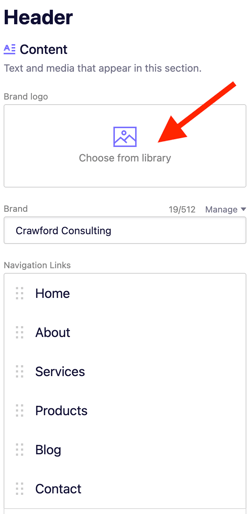
3. Select AI Assist
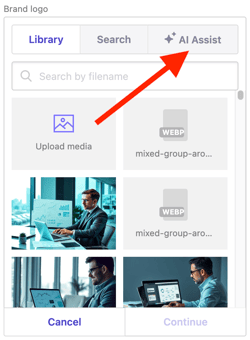
4. Click Ask AI Agent to create a logo. This will automatically open the AI Agent tab.
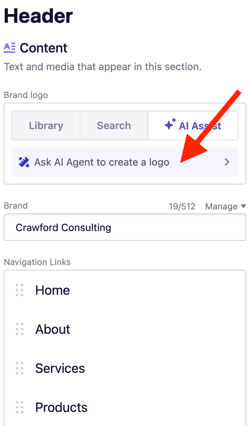
5. The AI Agent will ask you for a few details. Provide:
- Your business name
- Color preferences
- Style or mood (for example: modern, minimalist, playful)
- Any other details that describe your brand
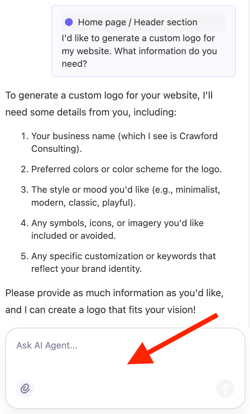
Type in the prompt box, then click Enter/ Return key once you're done.
6. Wait a few moments while the AI Agent generates your logo. Once finished, your new logo will automatically appear in your website header.
Tip: You can keep chatting with the AI Agent to fine-tune your logo or generate additional versions. For example, you can type “Make it more minimalist” or “Try a blue version with white text.”
Best practices for logo generation
To get the best results from the AI Agent:
-
Keep your prompt short and clear (1–3 sentences).
-
Be specific about what you want (e.g., “Create a clean, text-based logo with green accents”).
The AI Agent automatically crops generated logos to remove excessive padding. This makes the logo’s text and imagery more legible on your website and helps maintain a clean, proportional design.
To edit your logo, go to Brand Logo and click Edit under the image. From here, you can crop, flip, rotate, and add filters to your image.
The AI Agent currently cannot generate logos with transparent backgrounds. Logos are produced with a solid background, which can be edited or replaced later in your image settings.
