Adding Embedly to your B12 website
Learn how to embed interactive content like videos, posts, and articles using Embedly.

Written by: Jay Douglas Last updated: 25 Nov., 2025 |
Embedly makes it easy to add rich media from other websites directly to your B12 site. With an Embedly integration, you can include content such as videos, social posts, and articles, which helps create a more engaging and dynamic experience for your visitors.
Getting your Embedly code
1. Visit the Embedly website and sign up for an account.
2. In your Embedly dashboard, paste the URL you want to embed. Examples include a YouTube video, a Twitter post, or an online article.
3. Click Embed.
4. Adjust any optional settings like size or style.
5. Click Copy embed code to save the code to your clipboard.
Adding Embedly content to your B12 website
1. In the left sidebar menu, go to Website
Pages
2. Select the page where you want to add your embedded content. Click Add section.
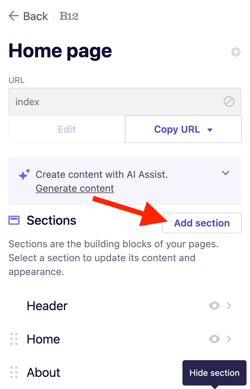
3. From the list of section types, click Integration.
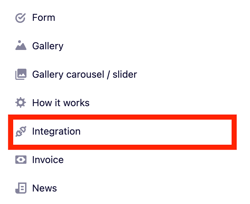
4. Select embed.ly.
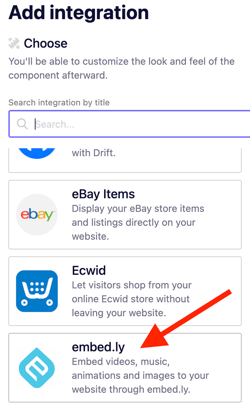
5. Paste your embed code into the code box.
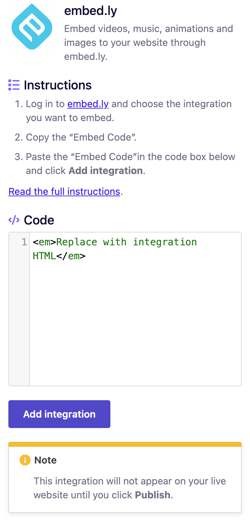
6. Click Add integration.
7. Click Publish to update your live website.