Changing your website's color palette
Find the perfect color scheme for your website
|
|
The color palette determines the colors of your text, section backgrounds, and buttons.
1. In the left sidebar, click Website
Style
Colors.
2. Browse the available palettes: Bright, Traditional, and Dark.
Select the palette you want to use. The change will immediately apply across your website preview.
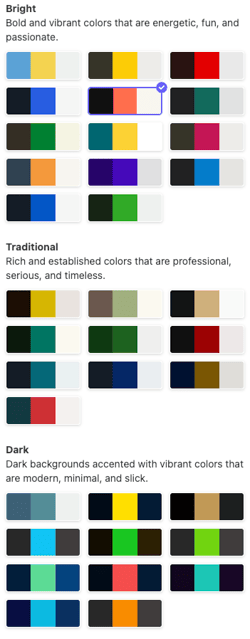
Customizing your website's color palette
If you have a specific color palette in mind, you can apply it to your website by following these steps:
1. Repeat the steps above to open the color menu.
2. Click Override colors.

3. Under the Color palette section, adjust settings for Light, Dark, Accent, Text, and Miscellaneous.
Click on the color you want to edit, then use the color picker, hex code, or RGB values to match your exact brand colors.

Tip: Before changing your palette, note your current color values so you can revert if needed.
4. When finished, click Generate color overrides. Your site preview in the right-hand editor will update automatically. Continue refining until the colors align with your brand.
5. For even more customization, you can adjust color settings for individual sections of your site. Under Sections, you’ll see Light, Dark, and Accent options for the following areas:
-
General – Section background
-
Navigation – Logo text, navigation links, active navigation link
-
Hero – Title, subtitle, content box background
-
Content – Section title, section subtitle, text, secondary text, links (and hover states), social links (and hover states)
-
Collection items – Title, subtitle, note, date, description, summary
-
Forms – Labels, field background, borders, placeholders, text
-
Scheduling form – Title, title background, current date, weekdays, day buttons, daytime labels, empty day message, timezone dropdown
-
Contact details – Title, links (and hover states)
-
Sliders – Arrows, arrow backgrounds, dots, testimonial quotes, names, positions
-
Footer – Group/column titles, links (and hover states)
-
Miscellaneous – Borders, decorative elements, alternating backgrounds, danger color

6. To make your changes live, click Publish in the top-right corner.