Changing section layout
Learn how to change the appearance and design of a section on your website.
Written by: Meredith
Last updated: 31 Oct., 2025
|
Each layout changes how your content appears and may include different design options or features. Experiment with different layouts until you find the one that best fits your content and goals.
Changing a section layout
1. Click the section you want to update.
2. Under Layout, click Change.
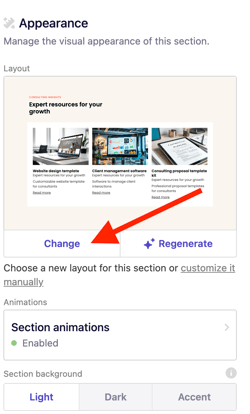
3. Browse the available layout previews and select the one that best suits your content.
Click Features to sort layouts by functionality, such as lightbox, slider filters, integrations, or flipping cards.
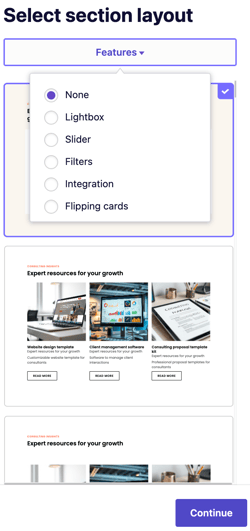
4. Click Continue.
5. Click Publish in the upper-right corner to make your edits live.