Connecting Google Analytics to your B12 website
Learn how to collect insights about your website’s visitors using Google Analytics.
|
Written by: Madeline B. Last updated: 26 Nov., 2025 |
|
This feature requires the Basic Subscription or above. |
Google Analytics is a free tool that allows you to analyze in-depth details about the visitors to your website.
Acquire your Google Tag
1. Create a Google Analytics account.
2. Create a new Property for your website.
2. Under Data Streams, select Web, then copy the code for your Google Tag
Connecting your Google Analytics account
1. In the left sidebar menu, go to Website
Settings
2. Scroll to Sitewide integrations, then click Add new.
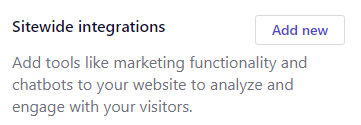
3. From the list of integrations, select Google Tag Manager.
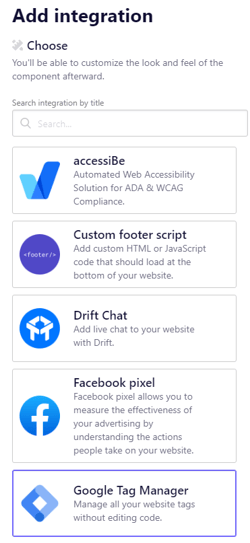
4. Paste your Google Tag in the code box.
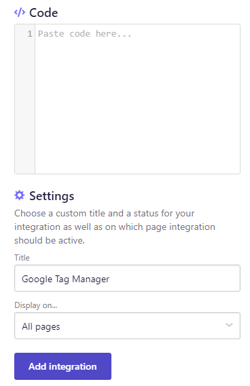
5. Click Add integration.
6. Click Publish to update your live website.
Note:
-
It takes 24-48 hours for data to appear in your Google Analytics account, but you can test your setup with Google Tag Assistant.
- You can learn more with this guided tour of Google Analytics and contact hello@b12.io for additional support!
