Adding a YouTube video to your website
Let visitors play a YouTube video on your site.

Written by: Jay Douglas Last updated: 14 Oct., 2025 |
Adding a YouTube video to your B12 website helps engage visitors and share content in an interactive way. Follow these simple steps to embed a YouTube video directly on any page of your site.
Adding a YouTube video
1. Open the YouTube video you want to embed.
2. Copy the YouTube video's URL from your browser’s address bar, or click Share beneath the video, and click Copy.
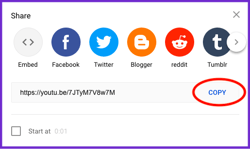
3. Log in to B12.io.
4. In the left sidebar, select Website
Pages
5. Click Add section.
6. Select Integration.

7. Choose YouTube from the list of available integrations.

8. Paste the YouTube URL into the Code field.

9. Click Add integration to embed the video.