Setting up email forwarding for your website’s contact info
Learn how to display a custom email address on your site while forwarding messages to your inbox.
|
Written by: Madeline B. Last updated: 30 Dec., 2025 |
When you add an email address to your website’s Contact information, it gets displayed throughout the website (wherever contact information is visible). By using email forwarding in these cases, you can publicly display a custom email address but still receive all submissions and messages to your personal email address.
For consistency and customer retention, we recommend that you stick to one generic contact email throughout your site (e.g., hello@yourdomain.com), and only use specific emails like billing@yourdomain.com or pr@yourdomain.com when it’s relevant and necessary.
Updating your contact email and forwarding settings
1. In the left sidebar menu, go to Domains
2. Under Email addresses, click Manage email addresses.
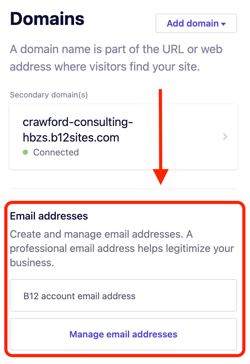
3. Scroll down to Settings, then select Contact information.
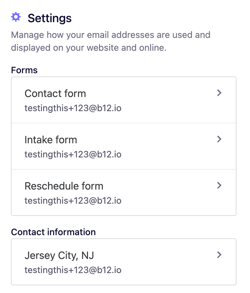
4. Enter the email address you want to display publicly on your website.
Optional: Add one or more recipient email addresses to receive forwarded messages.
Messages sent through your contact information or forms will be forwarded to all recipients you add.
