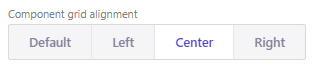Changing the number of columns displayed in a gallery or collection
Collection items like photos, products, services, team members, and resources can be displayed in a grid with a set number of columns.
 Written by: Jay Douglas Last updated: 25 Nov., 2025 |
Many B12 section layouts let you control how many items appear in each row. This helps you create the look you want, whether you prefer wider images, tighter grids, or more items visible at once.
Adjusting the number of columns
1. Click the sparkle icon on the section you want to update, then click E
dit section.
This applies to any collection of items, such as a Photo Gallery, Video Gallery, Services or Products overview, or a Team members section.

2. In the left sidebar, click Grid & dimensions.

3. Open the Columns dropdown and select the number of columns you want to display.

4. Your collection will update right away to show your items in the new layout. For example, a gallery with three columns will change to four columns if you select four.
-png.png?width=289&height=300&name=New%20Project%20(25)-png.png)
Note: Most layouts automatically display collections in a single column on mobile devices for the best browsing experience.