Changing your site's colors
Learn how to change your website's color scheme.
 Written by: Jay Douglas
Last updated: 11 Sep., 2025
|
Changing your color palette
1. In the left sidebar menu, click Website
Style
.png?width=533&height=300&name=Heading%20(5).png)
2. Select the Colors field.
.png?width=533&height=300&name=Heading%20(6).png)
3. Browse the suggested color palettes, sorted into Bright, Traditional, and Dark. Click on a palette to apply it across your website.
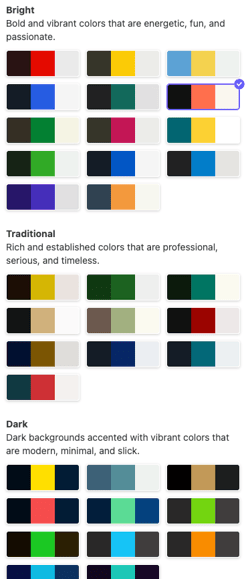
Customizing colors
After selecting a palette, you can adjust individual colors:
1. Under your current palette, click Override colors

2. Click a specific color to edit it, then adjust the value until you get the look you want. When finished, click Generate color overrides.
This will replace various color values across your website to reflect your new palette.

3. To fine-tune additional settings, scroll down and select Light, Dark, or Accent to customize the options for that color scheme.
4. Customize individual colors for each color scheme:

-
Navigation
-
Hero sections
-
Content
-
Collection items
-
Forms and scheduling forms
-
Contact details
-
Sliders
-
Footer
-
Miscellaneous elements
5. Changes will update in realtime for you to review. When you’re happy with your changes, click Publish in the top-right corner of the editor to make them live.