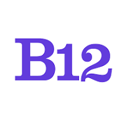Follow these instructions to customize the web address (URL) for each of your Intake Forms.
Your web address (URL) for each Intake form on your site is created automatically based on the name of the form. You can customize the URL by following these instructions.
1. From the editor Home screen, click Intake forms, then select the specific form you would like to customize.
2. Scroll to the bottom of the left editing pane and click the Search engine optimization section.
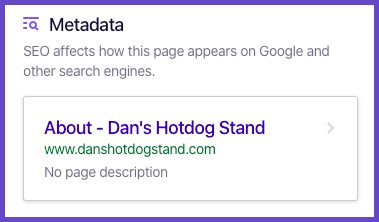
3. Scroll to the bottom until you see Page URL Relative path.
The default URL will appear in the box in gray text.

4. Type your new page URL overtop of the current URL.
Only include the part of the URL that follows your domain name.
For example: enter about-us rather than www.danshotdogstand.com/about-us.
Best practice is to use only lowercase letters and to replace spaces with dashes.
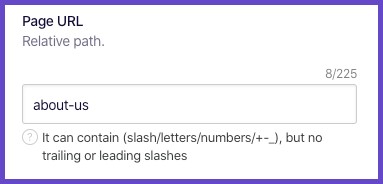
For more complex URLs, you can add slashes.
For example, to add www.danshotdogstand.com/blog/everyday-is-a-winding-road, enter blog/everyday-is-a-winding-road.
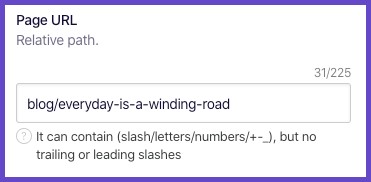
5. Click Publish in the top right corner to update your live website.
You will now be able to view and complete your Intake Form from the new URL or send the URL to your clients.