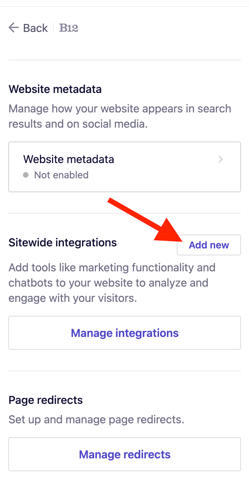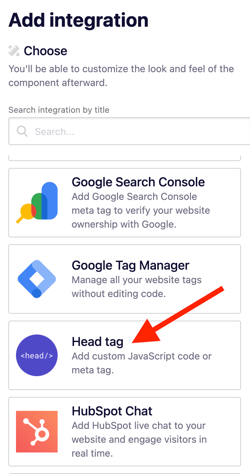Adding Weglot on your B12 website
Learn how to add multiple languages to your B12 website using Weglot.
|
Written by: Madeline B. Last updated: 25 Nov., 2025 |
B12 does not currently offer built-in translation tools, but you can use third-party services to translate your website. Weglot is our recommended solution because it is fast to set up, works with B12, and provides both automatic and manual translation options.
Weglot is a no-code translation tool that allows you to turn your website into a multilingual experience. It offers automatic translations you can fine-tune in a central dashboard. Weglot also gives you control over your language switcher and how your translated pages appear.
Integrating Weglot on your B12 website
Note: We highly recommend you watch the following video created by the Weglot team, which outlines how to use Weglot to translate your website step by step. Just be sure to refer back to this guide, as the process of adding an integration for a B12 website differs from the one outlined in this guide.
1. Create a Weglot account, then create a translation project.
2. Name your project (your website URL works well) and choose Other as the website technology.
3. Scroll down and select Use JavaScript Integration.
4. Choose your website’s original language and the language you want to translate into.
5. Copy the JavaScript code that appears.
Adding Weglot to your website
1. In the left sidebar, go to Website
Settings
2. Scroll to Sitewide integrations, then click Add new.
3. Select Head tag.
4. Paste the Weglot JS code into the code box.

Note: Be sure that under Settings, the Title category says Head tag and the Display on... category says All pages.
5. Select Add integration.
6. Click Publish to apply changes.
Setting up a subdomain
Weglot also offers a subdomain configuration allowing you to set up subdomains in your language of choice.
For example, if your main site is seattleuniversity.com, you could create fr.seattleuniversity.com for your French translation.
To learn more about this setup, review Weglot’s subdomain documentation or watch the subdomain section of their tutorial video.