Adding Calendly to your website
How to generate a Calendly embed code

Written by Jay Douglas
|
Adding Calendly as an integration can be quick and easy, and something worth considering to allow your customers the ease and efficiency of scheduling an appointment directly on your page. When you integrate scheduling directly into your website, you keep customers on your website and increase the likelihood they will make an appointment with you.
To start, you must have a Calendly account.
By the end of this article, you will have the HTML/embed code for your Calendly booking integration, which you can add to your website yourself, or send to hello@b12.io and we can make that update for you.
1. Log in to your Calendly account. You will see your Calendly dashboard. Click the drop-down menu in the upper right side.
2. Click Event Types.
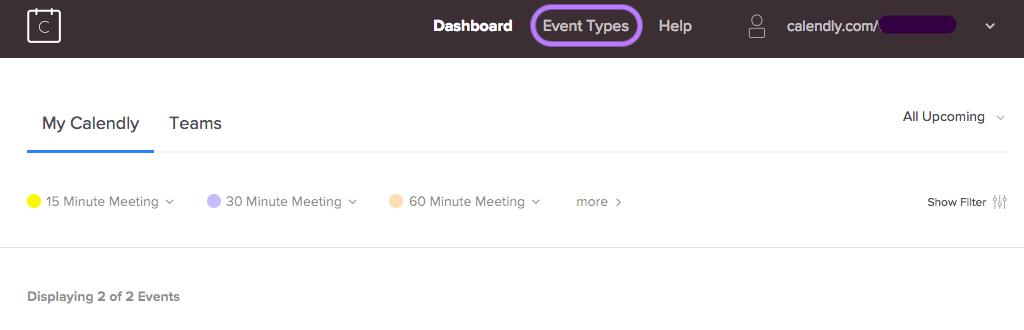
3. To embed all calendar options, click the drop-down menu beside your account name.
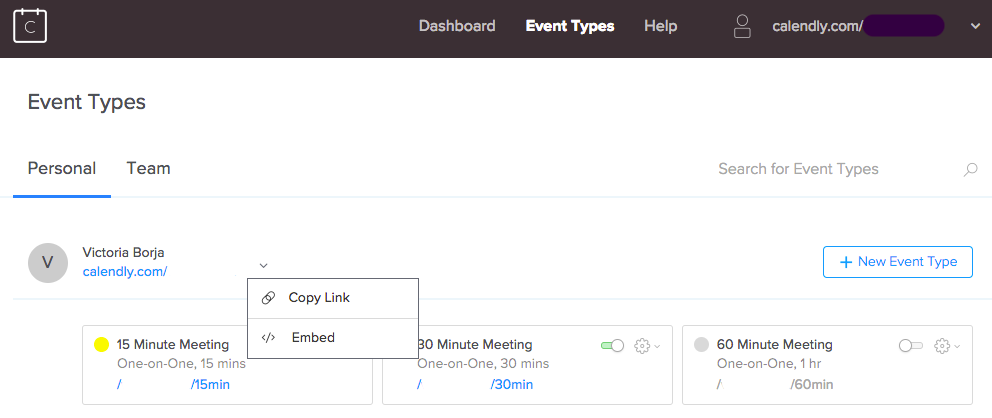
4. To embed a single meeting type, click the drop-down menu beside the meeting type.
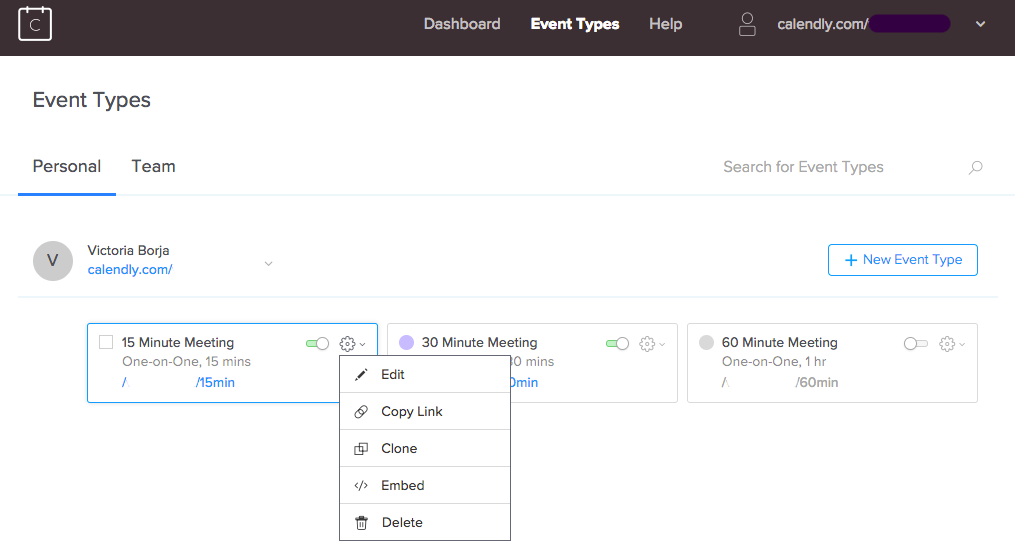
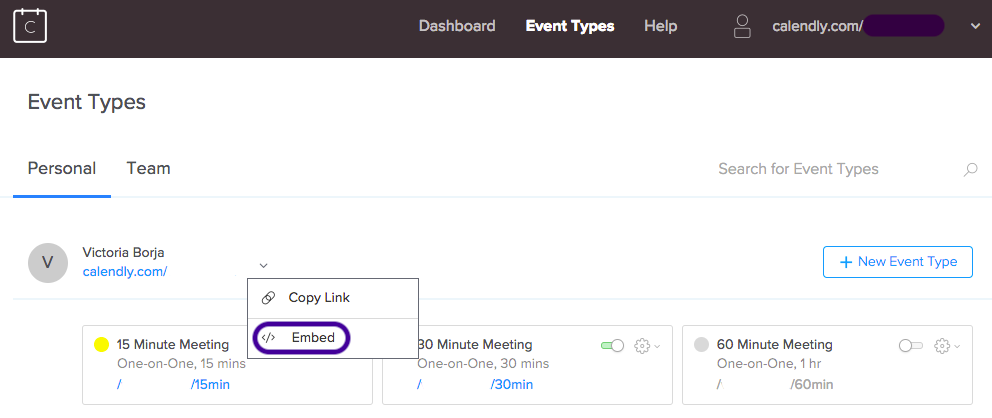
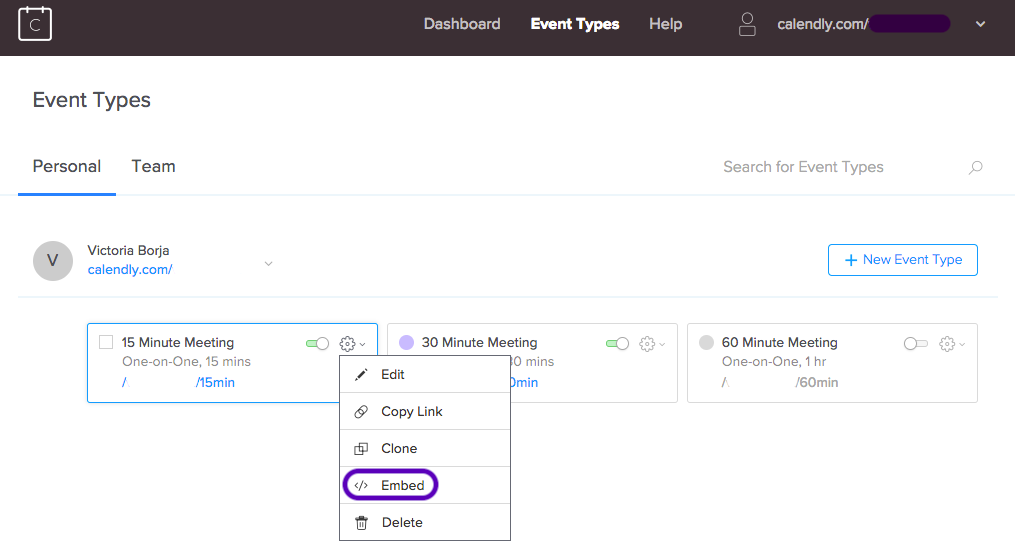
5. Click Embed.
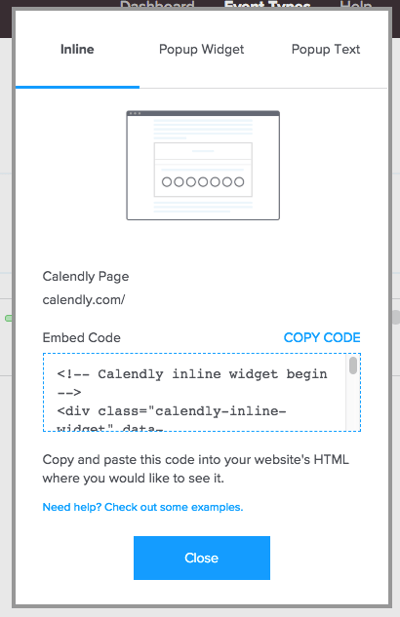
6. Decide which type of Calendly integration you want on your B12 website.
7. Copy the code and add the integration to your website, or email hello@b12.io for us to add it for you.