Adding an integration or HTML code
Learn how to add custom HTML or integrate a third-party widget.
|
Written by: Meredith |
You can use the B12 Editor to add third-party integrations or custom HTML directly to your site. This is helpful for embedding widgets, scripts, or code snippets that aren’t included in B12’s built-in tools.
Adding custom HTML or an integration
1. In the left sidebar menu, go to Website
Pages
2. Select the page where you want to add your embedded content. Click Add section.
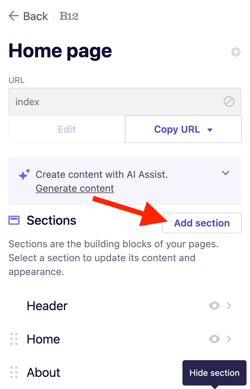
3. From the list of section types, click Integration.
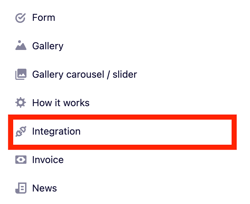
4. Choose your integration from the list, or select HTML if your integration isn’t listed.

5. Paste or write your code into the code box, then click Add integration.

6. Customize or remove the placeholder text in your new integration section.

7. Click Preview or Publish to check your integration live on your site.
Note:
- When editing, you may see a placeholder warning message where your integration should appear. This message will not be visible on your published website.

- Some third-party code may take a few minutes to load or may require additional setup on the provider’s side.