Updating your payment method
Learn how to update the payment method for your B12 subscription.
 Written by: Jay Douglas
Last updated: 16 Sep., 2025
|
You can visit this link to log in and securely change your B12 credit card details: http://b12.io/dashboard/manage-payment
If you are already logged in, follow these steps to update your payment method:
Important: If you are on a mobile device, please follow these instructions.
Updating payment method
1. Log in to your B12 website editor.
If you can't remember your password, click here to reset your password.
2. At the top of the left sidebar menu, click the
.png?width=250&height=250&name=Untitled%20design%20(10).png)
3. Click Account.
4. In the Payment method section, click Update.

5. Enter your new payment details through our partner, Stripe, and click Add.
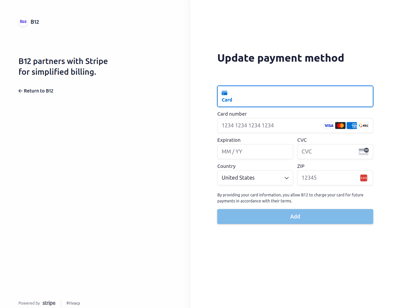
Need help? If you have trouble updating your payment method:
-
Use the chat widget in the bottom-right corner of your website editor, or