Adding your website to the Google Search Console
You can request that Google index or crawl your website through the Google Search Console.
Written by: Meredith Last updated: 28 Aug., 2025 |
This feature requires the Basic Subscription or above. View plans and pricing here. |
Google regularly “crawls” websites to understand their content and determine how they appear in search results. Crawling happens organically every few weeks, but you can speed up the process by adding your site to Google Search Console.
There are two ways to do this:
- Method 1: Adding a sitewide integration (recommended)
- Method 2: Verifying through your domain’s DNS settings
Method 1: Adding a Sitewide Integration
1. Go to the Google Search Console.
2. Under URL Prefix, enter your website address, and clickContinue.
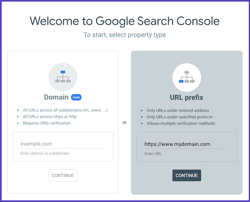
Tip: Be sure to include www with your domain, as this is typically the primary address for your B12 website.
3. Under Other verification methods, select HTML tag.
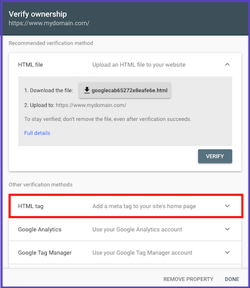
4. Copy the meta tag.
5. In a new tab, add the meta tag to your website's Head HTML. Don't forget to publish your website after you add the meta tag.
6. Return to the Google Search Console tab and click Verify.
7. Click Go to property.
8. Under Indexing, click Sitemaps.
9. In the field, type your website’s domain followed by /sitemap.xml.
Example: https://www.yourdomain.com/sitemap.xml
10. Click Submit.
Tip: You can also request indexing of new or updated pages by entering the page URL in the Inspect field at the top.
Method 2: Verifying Through Your Domain's DNS Settings.
1. Go to the Google Search Console.
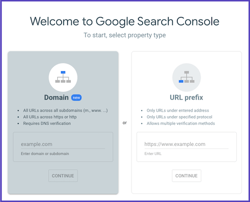
2. Select Domain as the property type, enter your domain, and click Continue.
3. Click Any DNS provider to see if your specific domain registrar is listed. Otherwise, follow the steps to add a TXT record to your DNS settings. Click Verify when finished.
4. Click Go to property.
5. Under Indexing, click Sitemaps.
6. In the field, type your website’s domain followed by /sitemap.xml.
Example: https://www.yourdomain.com/sitemap.xml
7. Click Submit.
Tip: You can also request indexing of new or updated pages by entering the page URL in the Inspect field at the top.
For more details, see Google’s official Search Console guide.