Sharing a link to a specific section within a page
You can share a link to any section on your website by adding the section name to your page URL.
You can share a link to a specific section within a page on your website. Share your link on social media or in an email to take customers right where you want them to go!
Your section link will look like this:
https://www.yourdomain.com/page-name#section-name
Follow these instructions to share a link to a section on your website:
1. Follow these steps to confirm the Page URL for the page that includes the section you would like to link to. Copy or make note of this URL.
This is the most important step because if you don't include a page URL, your link will go to your site's homepage!
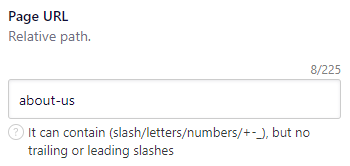
Note: Typically B12 page URLs are all lowercase, but be sure to use your URL's capitalization if you have customized it.
2. Confirm the name of your section. This will be determined by the name that is visible in the list of sections on your page.
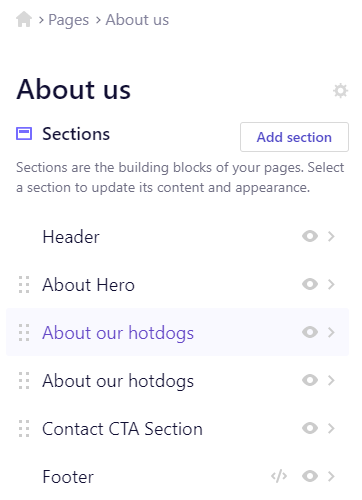
Use these rules to identify your section name:
-
Use all lowercase letters
-
Replace any spaces with a -
-
If you have multiple sections with the same name, subsequent sections will include a -2 at the end (or -3, etc. depending on how many sections you have with the same name)
In the above example, we would use #about-our-hotdogs to link to the highlighted section and #about-our-hotdogs-2 to link to the section below it.
Don't forget, you can also change the name of your section if you'd like to customize your link!
3. Create your link by adding # then the section name at the end of the Page URL.
-
Type your website's domain name followed by /
example: www.danshotdogstand.com/ -
Following the / type your Page URL (from Step 1)
example: www.danshotdogstand.com/about-us -
Type # following your Page URL, then type your section name (from Step 2)
example: www.danshotdogstand.com/about-us#about-our-hotdogs
4. Test your link to be sure it works!
Enter your link into your browser's address bar to see if it takes you to the correct section.

5. Send your link out into the world!
If you need help, reach out to us at hello@b12.io