Creating client intake form pages
Learn how to create client intake form pages.
|
Written by: Meredith Last updated: 25 Dec., 2025 |
Client intake is a key part of your business process. B12 makes it easy to create, share, and manage client forms, making the intake experience simple and efficient for both you and your clients.
B12 includes a built-in contact manager, a lightweight CRM that keeps all of your prospects and clients in one place. Every form submitted through your website automatically syncs with your contact manager.
If your intake process requires a client or prospect to complete a form, simply share the intake form page on your website. Once submitted, the form data will instantly appear in your contact manager.
You can also store notes from intake calls directly in your contact manager. This ensures all client details, forms, and notes are organized in one centralized location.
Creating a client intake form
1. In the left sidebar, go to Intake forms
2. Click Add form.
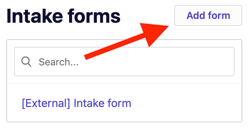
A new intake form page will be created automatically on your website. You can share this link directly with clients instead of sending PDFs or text documents back and forth.
3. Enter a Form title and select a Form type.
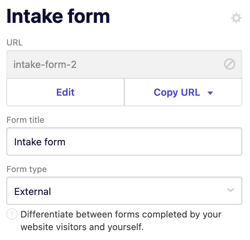
-
-
External form – for forms you send to prospects or clients.
-
Internal form – for your own note-taking or internal use.
-
4. Under URL, click Edit, then enter a clear and memorable URL for your form (e.g., client-intake, service-intake, or intake-notes).
5. Under Content, customize the text for your form, including:
-
-
Title
-
Call-to-action (CTA) text
- Subtitle
- Text
-
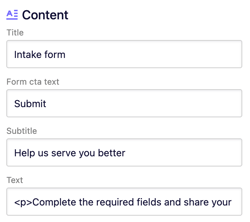
Add field and choose from the available options.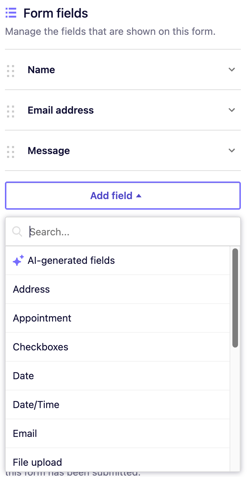
Tip: To learn more about customizing forms, check this article.
7. Customize the automated email responses sent to you and your clients. You can edit the From, Template, Cc, and Bcc fields as needed.
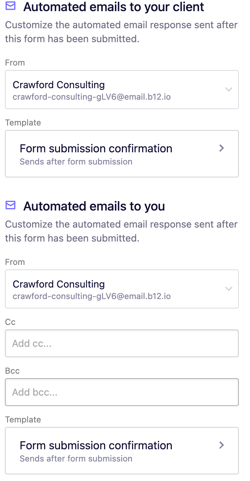
8. Click Preview in the top-right corner of the editor to view your form. When you’re ready for it to go live, click Publish.
All submitted client intake and note-taking forms are automatically stored in your contact manager. This allows you to view and manage all client data easily in one place.
Open contact manager to see a list of all contacts who have submitted forms through your website.
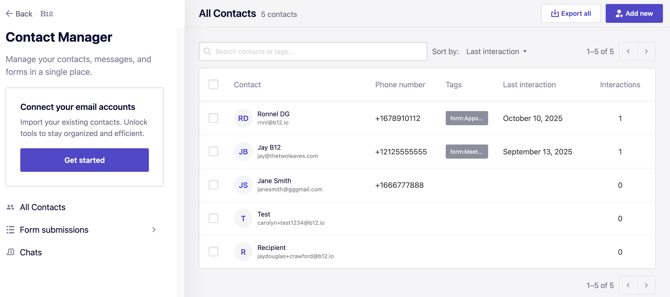
-
Click any contact’s row to view more details, including form submissions and any intake notes you’ve added.
-
Click
Form submissions