Creating a drop-down menu in your header
Learn how to group navigation links under a single menu item in your website header.
Written by: Meredith
Last updated: 09 Dec., 2025
|
Drop-down menus help organize your navigation and save space in your header.
Creating a drop-down menu
1. In the left sidebar, go to Website
Pages
2. In the upper-left corner of the header, click the
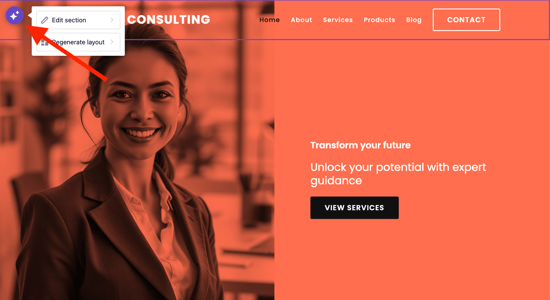
3. Click Edit Section.
4. Add the navigation links you want to include in the drop-down menu.
Tip: Set the top-level link to No action if it should not be clickable.
5. Using the ⠿ grip icon , drag each navigation link so it's below the navigation link you want it to drop down from.
While dragging, move the link to the right of the list until the dropdown arrow ↳ appears and drop your link.
.gif?width=250&height=263&name=downloads.intercomcdn.comio156264857027d5cf9443bbac26fea9916ezgif.com-video-to-gif+(10).gif)
6. Click Preview to test the menu. Click Publish when everything looks correct.