Adding a favicon
Learn how to upload a custom icon that appears in your browser tab.

Written by: Madeline B. Last updated: 19 Nov., 2025 |
A favicon is an image or small icon (often a logo) associated with a particular website. This icon makes your website identifiable on bookmarks/favorites bars or when a user has multiple tabs open. Additionally, it gives your site a more professional appearance.
Adding a favicon
1. In the left sidebar, go to Website
Settings
2. Select Website metadata.
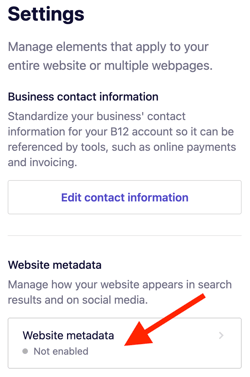
3. Under Favicon, select Choose from library.
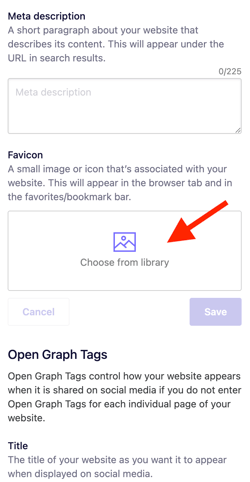
4. Choose your image from the library or upload a new one by clicking Upload media.
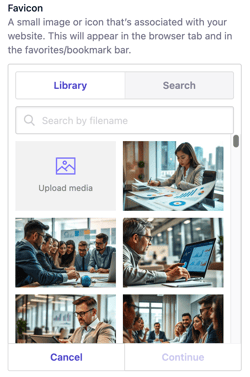
5. Once you choose your image, select Continue > Save to update the changes

6. Be sure to click the purple Publish button in the top right of your screen to update these changes on your website!
Tips:
-
Try using a simple image or icon with little or no text.
-
Images with square dimensions usually look best.
-
You can use http://www.favicon-generator.org/ to generate a favicon if you don’t have one.