Adding links and buttons
Learn how to add and edit links and buttons.
Written by: Meredith Last updated: 16 Dec., 2025 |
Links and buttons help visitors navigate your website and take action—like contacting you, booking a service, or viewing another page. In the B12 Editor, you can easily edit or add new links and buttons to guide visitors to the right place.
Editing a link or button
1. Go to the page and section where you want to add or edit a link or button.
2. In the left sidebar, scroll to Collection links. This area lists all existing buttons and links for that section.
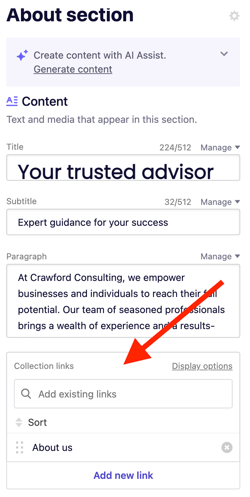
3. Click an existing link to edit it, or click Add new link to create a new one.
4. In the Text field, enter the label that you want to appear on your link or button.
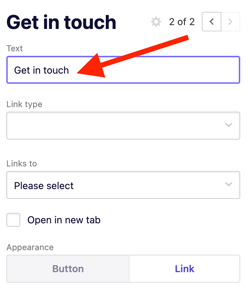
5. Under Link type, choose the appropriate option depending on whether you want it to open a page or perform an action. See B12 Link Types for descriptions of each option.
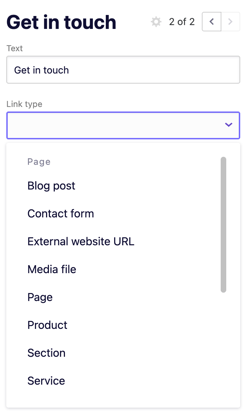
6. Under Appearance, choose Button or Link.
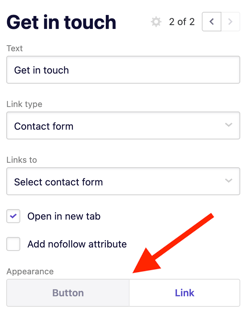
If you select Button, choose between Primary or Secondary to match your website’s design.
7. Your link will be automatically updated and displayed in real time on the right side of the editor.
- To remove an existing link, click the
xicon next to its title.
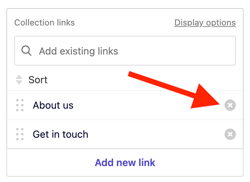
- To rearrange links, click and hold the drag-and-drop icon into your preferred order.
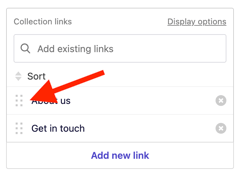
See also: