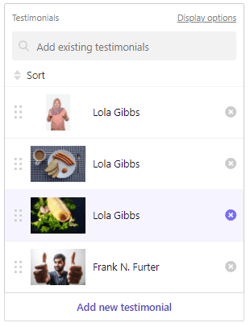Editing a testimonial section
Learn how to edit and add new testimonials to your Testimonials section.
|
Written by: Jay Douglas Last updated: 03 Dec., 2025 |
If you don't have a testimonials section yet, follow these instructions to add a new page or section to your site!
Follow these instructions to edit the Title, Subtitle, and Paragraph text that appears above your testimonial.
Adding a new testimonial
1. In the left sidebar, click Add new testimonial.
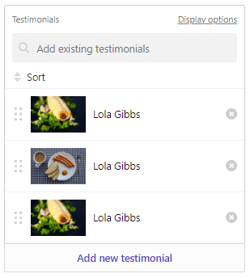
2. Enter the information you'd like to include for this testimonial.
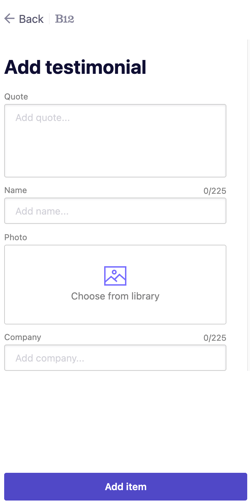
-
Quote: Enter the full text of your customer's testimonial/review here.
-
Name: Enter the name of your customer.
-
Photo: Click
Choose from Libraryto add a photo of your customer or something that represents their review. -
Company: This field can include any additional information about your customer, such as where they are from, their job title, etc.
3. Click Add item to add your new testimonial to your section.
Editing an existing testimonial
1. Select the testimonial you'd like to edit by clicking on it in the list.
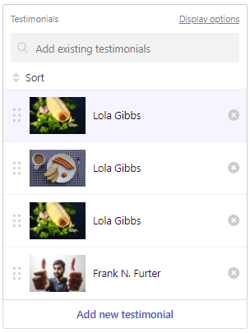
2. Click the corresponding field to update your testimonial's information.
3. To change the photo, click Replace then select or upload a new image.

Removing a testimonial
To remove a testimonial from your section, just click the ⓧ next to the item in your list of testimonials.
Tip: You can add this testimonial back later by clicking Add existing testimonial.
Changing your testimonial section layout
You can display testimonial in a row, grid, or carousel, change the position of the text, add a lightbox pop-up, and more! Below are some quick links to editing your testimonial section layout: